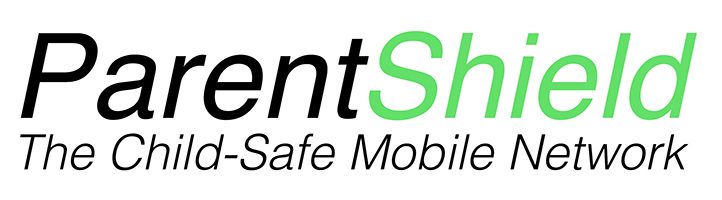Apple have recently added support for Push Notifications to Mobile Safari, in the latest iOS 16.4, but this is still being treated as an “experimental feature”. (This could not possibly have anything to do with Apple potentially making less money, if everyone can get notifications without having to download an app from the App Store …..) Here’s our illustrated, step-by-step guide to getting it working.
- Make sure your iPhone is updated to the latest iOS : Go to Settings → General → Software Update and install the latest version (16.4 is the first version to include Push API support; there might be an even newer version out by the time you are reading this). NOTE: iOS versions 16.1 to 16.3 include a “Push API” switch in settings, but it does not do anything ….. so make sure it really is 16.4!
2. Add the Portal to your Home Screen : This is important, as iOS only allows web sites to send push notifications if they have a shortcut on the Home Screen. Scroll the screen up, and then back down to bring up the address bar and option icons. Click the “share” icon — the box with an arrow pointing away from it — and select “Add to Home Screen”. Click “Add” in the top right corner.
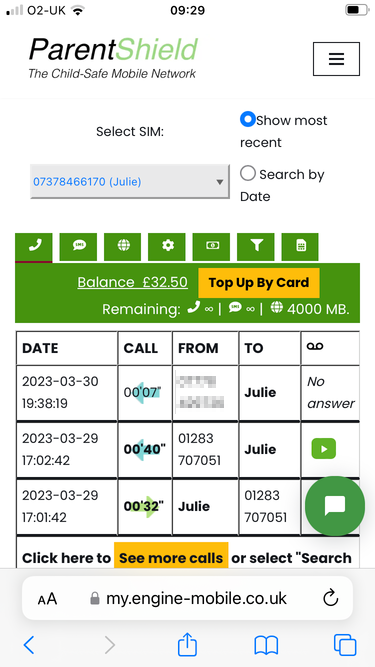
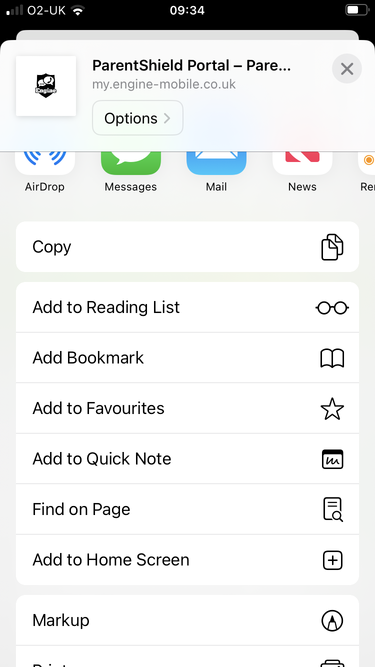
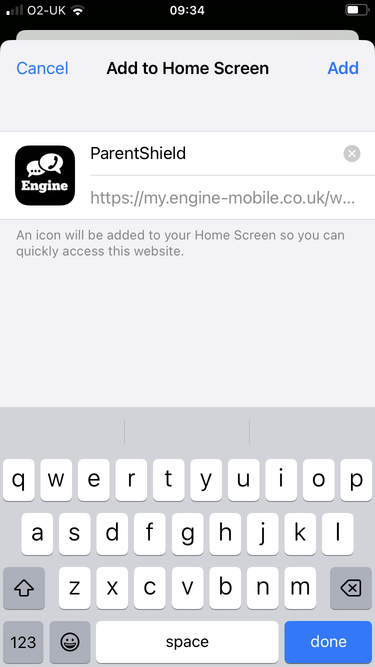
3. Exit out of Safari and click the new shortcut icon that has been added to your home screen. You might have to re-enter your e-mail and password.
4. Enable Notifications in the settings tab of the Portal. You will be asked whether or not to allow the site to send you notifications; click “Allow”.
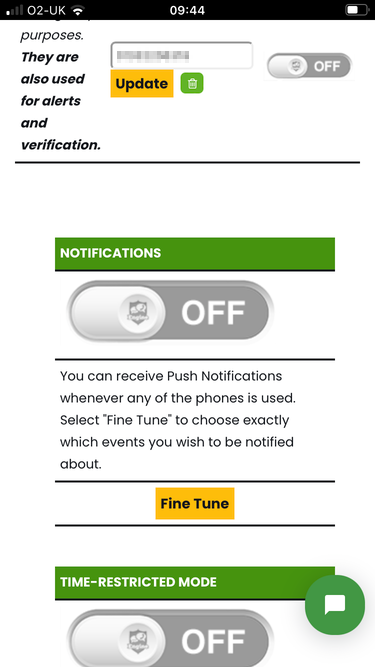
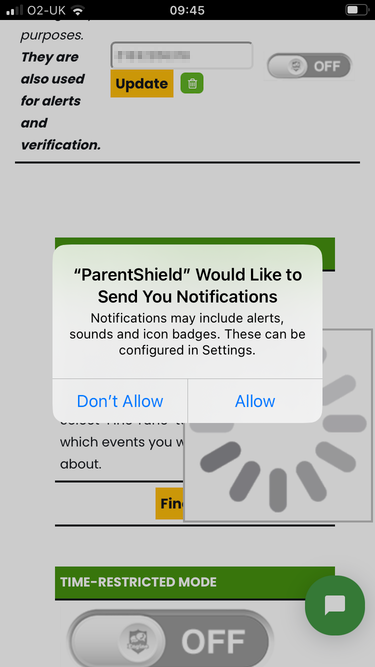
5. Test It : Click on “Fine Tune” to open the fine tuning options, and click “TEST” to send yourself a notification. Tick the events you wish to be notified of, enable “Switch Screens” if you like (this will cause the tab in the Portal to change whenever a notification is received; this way you can see the record of the latest activity straight away. Some people love this, some people hate it …..)
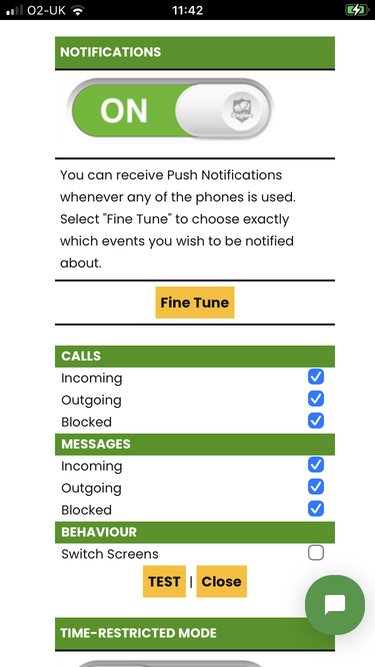
Once you have successfully sent yourself a test notification, everything else should Just Work™.