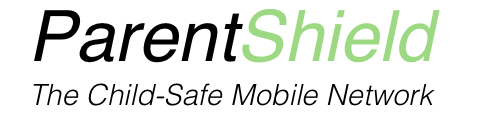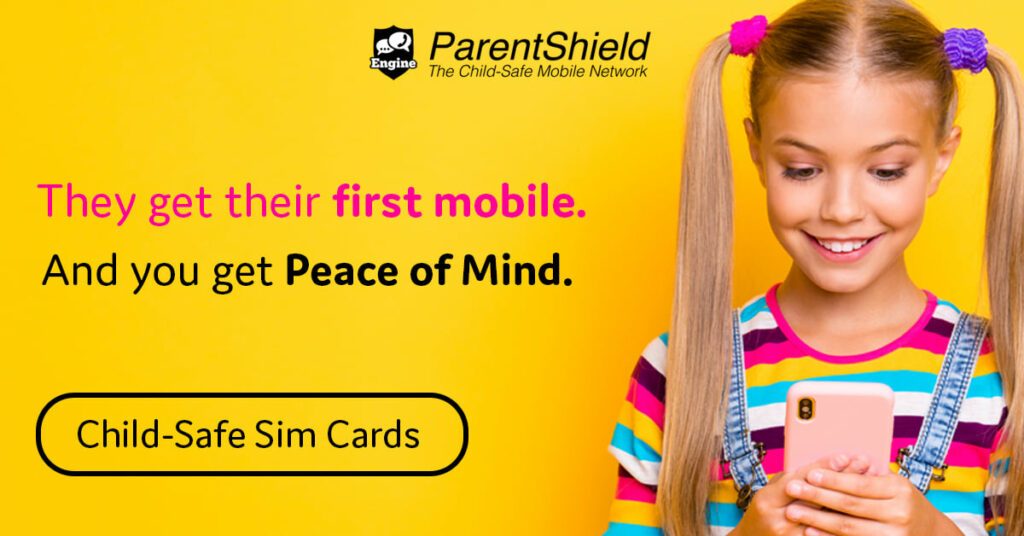From time to time we are updated on handy tips and tricks by Children using the ParentShield service themselves. The most recent of which was an email from one of our parents including a really helpful suggestion from their Child asking us to share this with you to help other Children that may need to call a Parent or Guardian quickly, with one press of a button on the Home Screen…
‘Call Mum’ by Cohen age 11.
Using the Shortcuts application, you can create shortcuts to call or text any number of contacts from your Childs address book to the Home Screen, making it a really simple and fast process to contact home.
Cohen has sent a step by step guide on how to do this, which we take pleasure in sharing with you today.
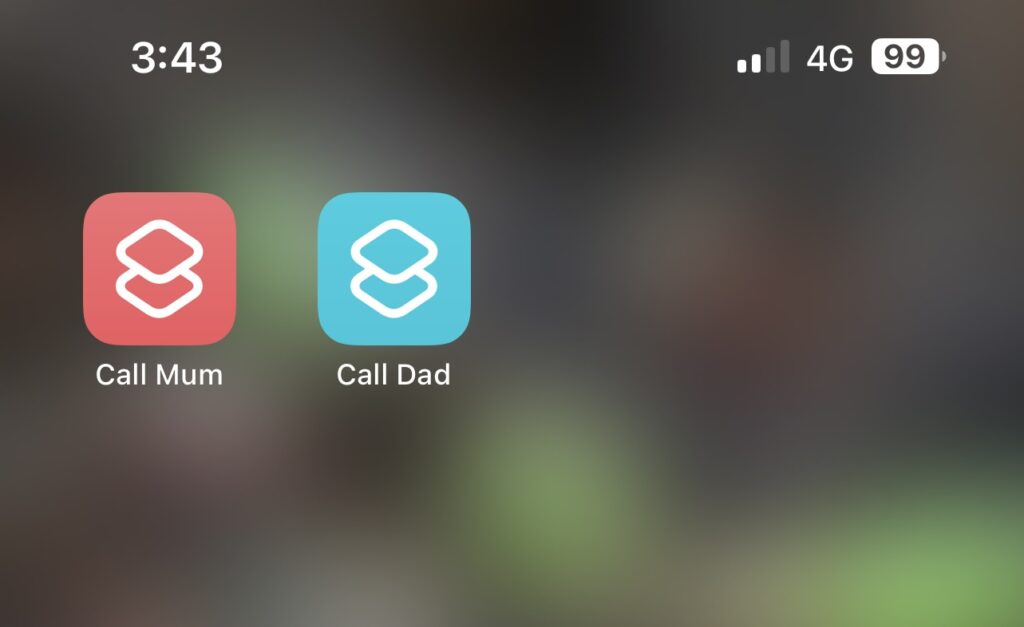
- Click into the Shortcuts app
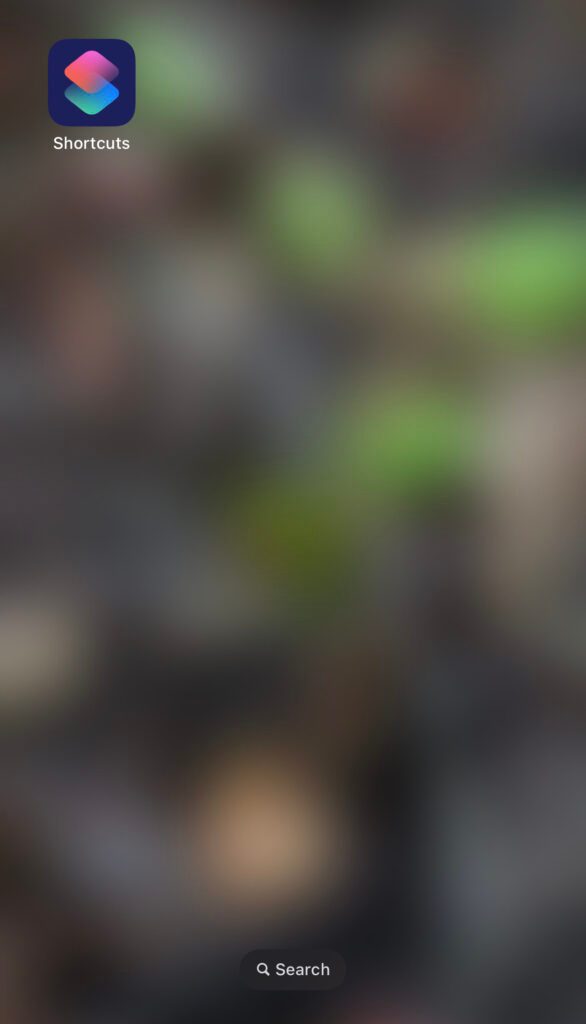
2. Click on the + symbol
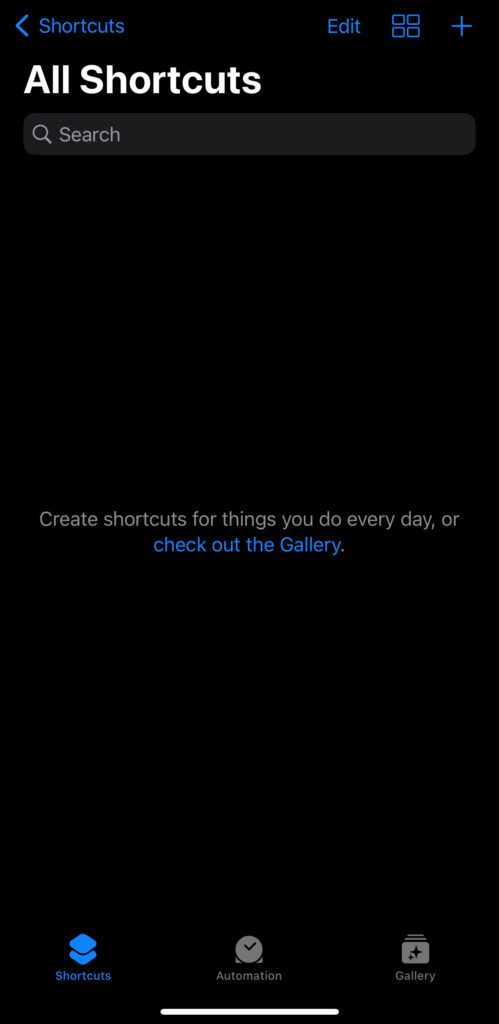
3. Click ‘Add Action’
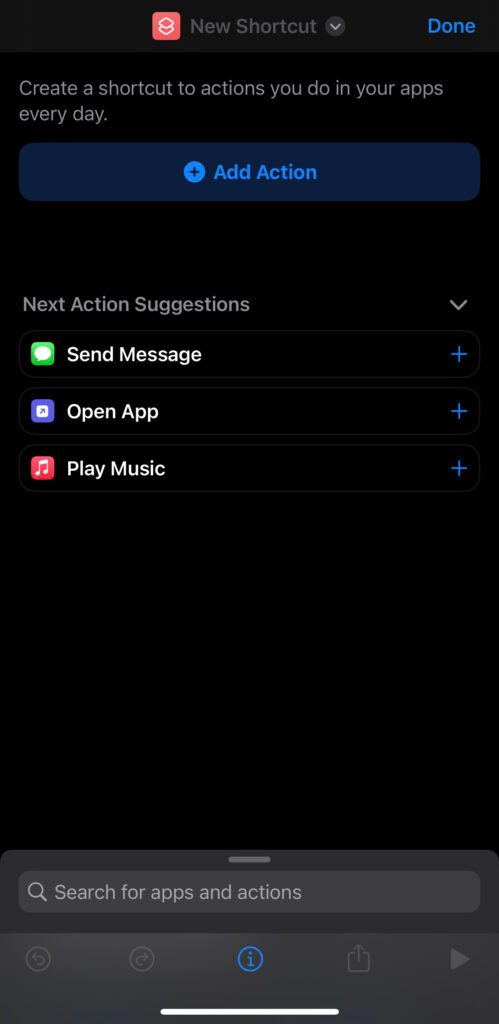
4. Type ‘Call’ in the search bar
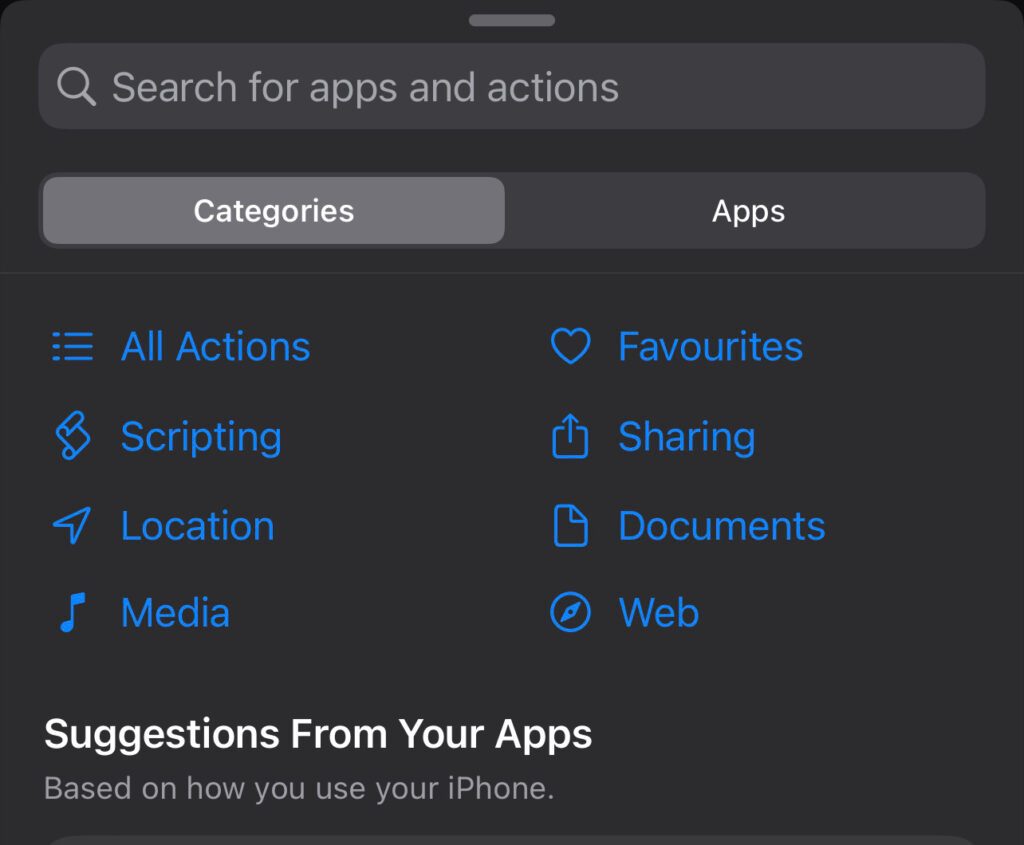
5. Click the ‘Call’ icon
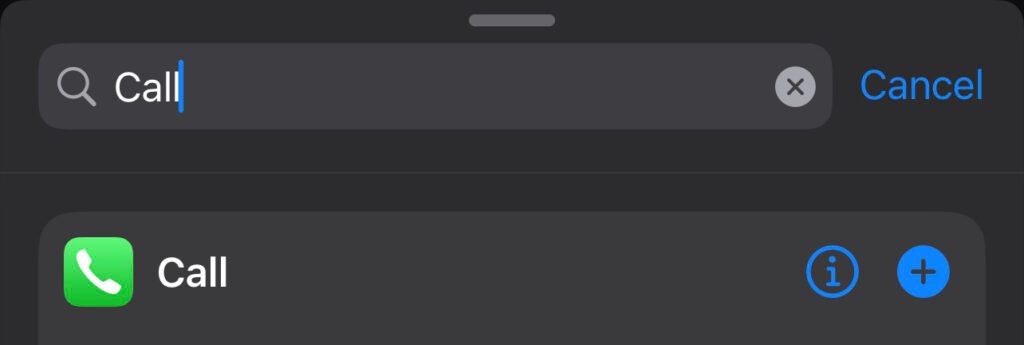
6. Click on the word ‘Contact’ next to the call icon and then choose the contact that you want to create a shortcut for
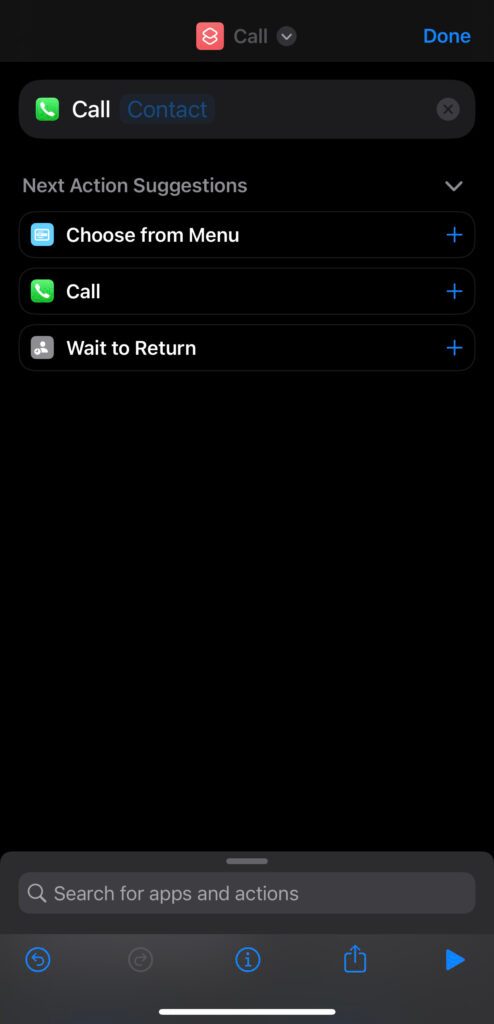
7. Click on the icon at the very top and click ‘rename’ to label the shortcut and then click ‘Add to Home Screen’

8. Click ‘Add’ to complete
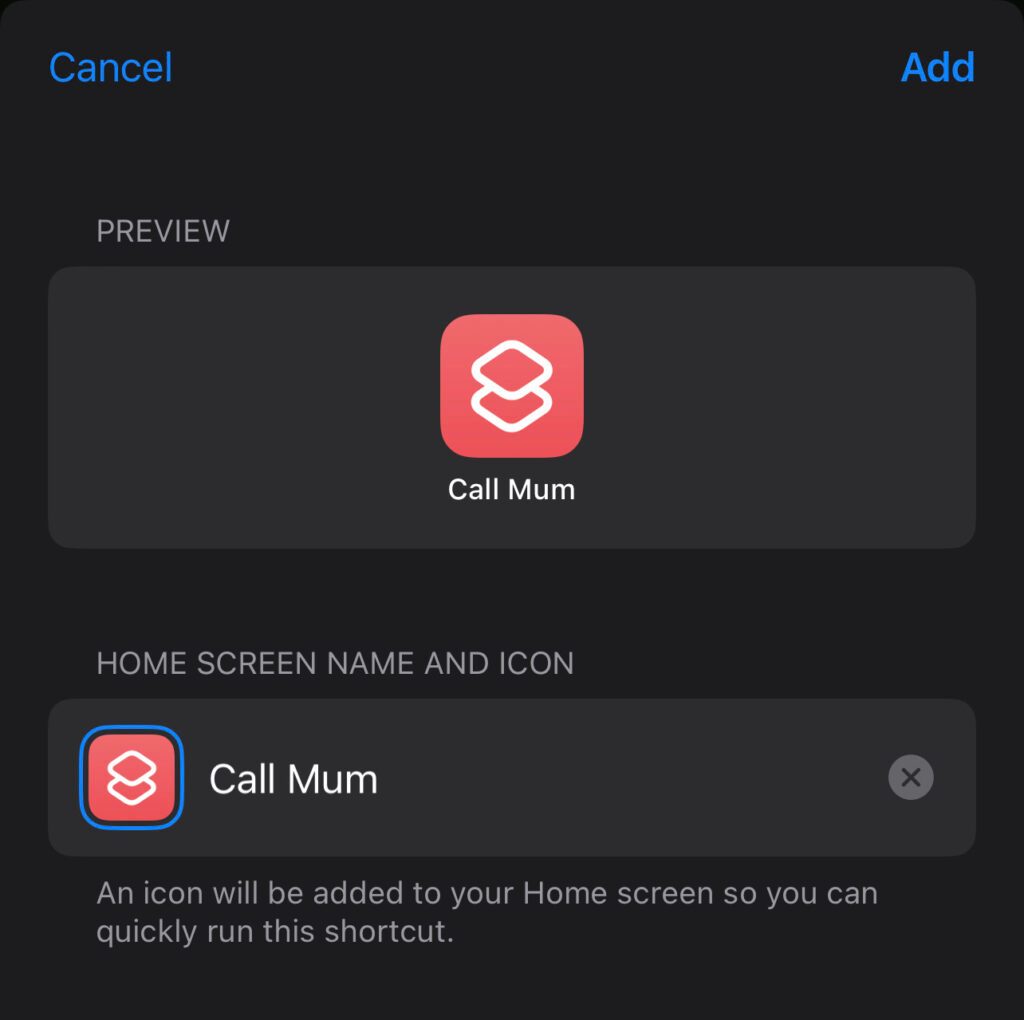
And that’s it, you can now dial the contact with one press of the ‘Call Mum’ button on the Home Screen, which could be very useful indeed in an emergency situation – thanks Cohen!