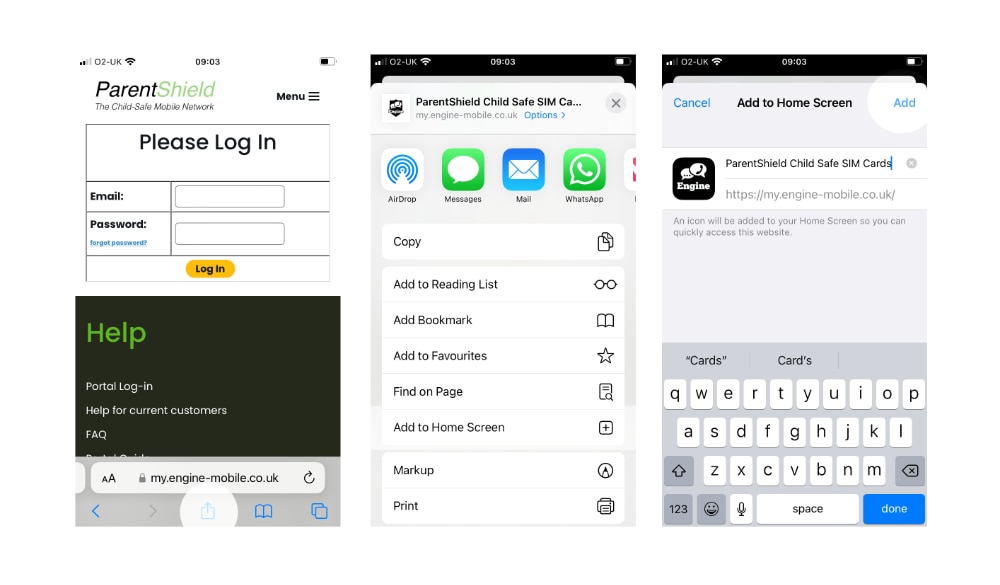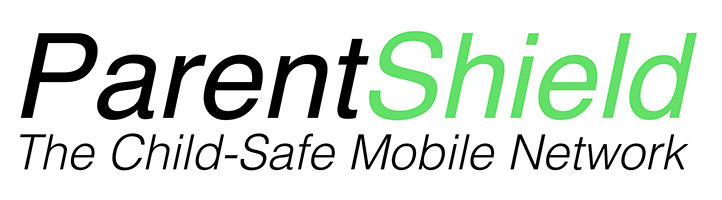Welcome To The Network

Once you have your ParentShield SIM, it’s useful to read the Hints & Tips below to ensure that you make your account as secure as possible and you get the most out of the service as possible.
Make Your Password Secure
When your SIM arrives, your account has a temporary password which is shown next to your SIM on the letter. It is important that you change this password the first time that you log-in.
We recommend that your new password is at least 15 characters long and includes letters, numbers and punctuation. Due to the sensitive content that your portal may record, it’s important that you don’t disclose the password to anyone else. We will never ask you for this password.
The password reset can be found in your Portal under Settings –> Personal Information somewhere around the middle of that section.

Add A Security Question
To protect you and your information, we require you to set a security question and answer when you first log in. We will only ask you the question to confirm you are the account holder if you ask us to disclose, change or delete any of your information over the phone.
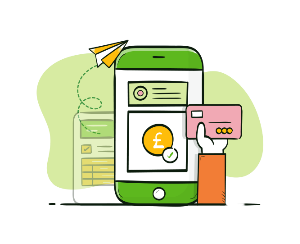
Payment Options
As our network operates on a rolling monthly contract, we will bill you in advance for the next months usage. All payments will be taken automatically on your monthly anniversary from the card that you used when you signed up.
If you would like to pay via Direct Debit, you will need to set this up in your portal by going to your personal information section and filling in the direct debit form.
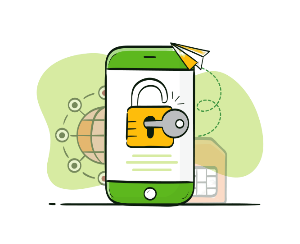
Make Sure Your Phone Is Unlocked
For your ParentShield SIM to work, your child’s mobile phone needs to be unlocked, so that it can connect to any mobile network. If you’ve given your child a second hand mobile phone, you will need to contact the mobile network that the phone used in the past and ask them to unlock it, this will be free of charge.

Mobile Data Setup
If your child is using a basic or second hand mobile phone, you may need to make a few simple changes to the settings on the phone to be able to use Mobile Data over our network.
Install our app on your own mobile phone.
The ParentShield SIM user just needs the SIM card in their phone, but we have a web app that you can install on your own phone to make it easier to get to the Portal.
Just use your phone browser to open: https://my.engine-mobile.co.uk/ and then:
iPhones: Click on the ‘share’ icon at the bottom ( The little square with an arrow coming out of it ), and then scroll down to “Add to Home Screen”
Android: Use the three dots menu – and you should find “Add to Home Screen” as an option there.
That’s it. You can log in using the password that’s on the letter with the SIM when you get it. Your phone will remember the password.
Android Example – adding the https://my.engine-mobile.co.uk app to your mobile phone

Adding ParentShield to your iPhone Home Screen