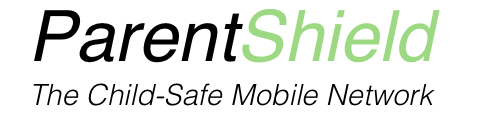To be able to use Data with our SIMs you should delete ALL existing APN profiles and create a new “Access Point Name” ( APN )
Every phone is different so you may want to refer to the manual for the phone you’re setting up but the basics are the same on most devices. Or call us – 03301221180 when you have the phone at hand.
You need to set up a new APN of ” dataconnect ” , and turn on mobile data AND data roaming.
For best results set the phone to use 2G/3G and 4G/LTE if possible.
Please fully restart the phone if you haven’t already
For Android
Data Setup for ANDROID
From the home screen, tap the Menu button
1) Tap Settings
2) Tap Mobile networks.
3) Tap Access Point Names
4) Tap New APN ( or click on the + symbol )
5) Enter dataconnect in both the Name and the APN fields
6) Ensure the field of the username and password are empty, then tap OK or the three dots menu and Save.
7) Tap Save and if presented with a list of APN make sure the dataconnect APN is selected.
8) Turn on Mobile Data and Mobile Roaming
For iPhone
Data Setup for iPhone
Your best bet is to reset all settings on the phone.
This is not the same as a factory reset – you will not lose any data.
The wallpaper and settings will go back to defaults however things like contacts, photos etc. will stay.
Please note you’ll need to reenter your wifi password if you’ve reset the settings.
From the home screen:
1) Go to Settings
2) Tap on General
3) Tap on Transfer or reset iPhone
4) Tap on Reset
5) Tap on Reset all settings
6) Once the phone has restarted follow below
From the home screen:
1) Tap Settings
2) In the first section tap Mobile Data
3) Tap Mobile Data Options, enable Data Roaming and set Voice & Data to LTE (or 4g/3g/LTE)
4) Tap the top left arrow once and then tap Mobile Data Network
5) Enter the following settings into the onscreen APN form, without changing any other settings (for eSIM enabled iPhones turn OFF ‘Use network provider settings’ to enable editing) :
APN – dataconnect
Username – (leave this blank)
Password – (leave this blank)
LTE SETUP(not optional):
APN – dataconnect
6) Tap the left arrow at the top twice to save and exit
7) Press the home button
8) On the status bar at the top of the screen, next to the name of your mobile network, you should now see a data connection indicator LTE, 4G, 3G, E or GPRS. This means the data connection is live and working. (If you see LTE, this is a slightly faster version of 4G)