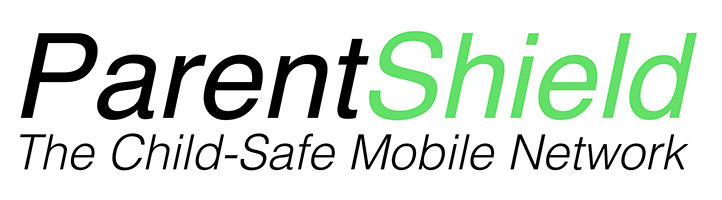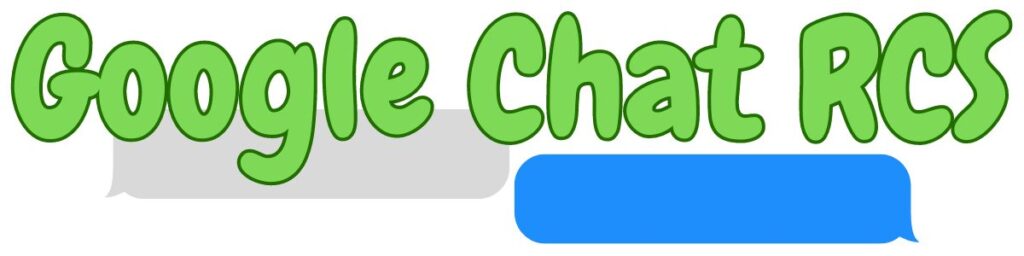
What is Google Chat RCS
Google’s Rich Communication Services (RCS) is a messaging service, available on Android devices, that requires the internet. It allows you to see when someone is typing, notifies you if a message has been read and allows you to send high-quality photos and files. This is great, however, there is a downside. It’s an encrypted and private messaging service so cannot be monitored. This is potentially an issue for parents, concerned for their children’s wellbeing, who want to see who they’re communicating with and what’s being said through their ParentShield SIM card.
How to disable Google Chat RCS
Luckily there is a way to disable it, so that all texts to and from the ParentShield SIM are visible. Below, we’ve listed instructions for disabling Google Chat RCS on all the most popular Android devices.
Disable Google Chat RCS on Samsung phones
- Open the ‘Messages’ app
- Tap on ‘Settings’
- Tap on ‘Chat settings’
- Switch ‘Chat features’ off
Disable Google Chat RCS on other Android phones (Google, Motorola etc.)
- Open the ‘Messages’ app
- Tap on the profile picture at the top, to the right of the search bar
- Tap on ‘Messages settings’
- Tap on ‘RCS chats’
- Switch ‘Turn on RCS chats’ off
Disabling Google Chat RCS Remotely Using Google’s Form
If your child has changed device (i.e. from an Android to an iPhone, or a basic feature phone), or there is a problem disabling it on the device, you may need to disable Google Chat RCS remotely. You can do so with Google’s deregistration form.
- Go to Google’s deregistration form here
- Scroll down and enter the child’s phone number
- Press the ‘Send Code’ button
If you’re using a ParentShield SIM, the verification code may be blocked, as we block messages sent from a machine by default. You’ll need to login to the online portal, and retrieve the code from the texts tab - Enter the verification code into the form
- Press the ‘Verify’ button
Of course, if there are any problems following those steps to disable Google Chat RCS on a phone using a ParentShield SIM card, please give us a call on 0330 122 1180.
If you’d like to setup any additional controls on a child’s Android phone, to be able to restrict app downloads / usage, location tracking etc. please see our guide to setting up Google Family Link.