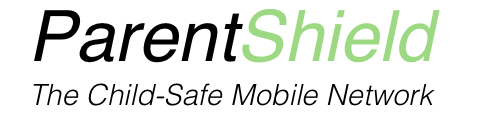What is Instagram?
Instagram has a minimum age of 13 and is a social media platform for sharing photos, videos, and stories. The platform has over 1 billion monthly active users and is available as a free app for Android and iOS. Instagram allows users to post content and interact with other users through likes, comments, and direct messaging. The platform has a range of features including filters, hashtags, and IGTV, a video platform for longer-form video content. Users can also follow other users and see their content in their feed, and search for content through the Explore page. Additionally, Instagram offers various privacy and security options, such as setting your account to private and blocking or reporting accounts that violate the platform’s community guidelines.
ParentShield automatically blocks the setup SMS messages for Instagram and various other social media apps. If the app requires a phone number for registration, we catch the SMS that is sent before it arrives at the phone. This code is held in the online portal, where you can forward it to the phone to allow it, or disregard and they won’t be able to proceed with registration. ParentShield is the only network that blocks setup messages for social media apps.

Monitoring or Supervising Instagram
Instagram has a feature called “Supervision” which provides tools for parents and guardians to support their teens (aged 13-17) on the platform. With supervision set up, parents can monitor activity and usage of the teen’s Instagram account, set usage time limits and scheduled breaks, and see which accounts the teen is following and being followed by. Teens can view a preview of what their parents see through supervision, and notify their parents after reporting something on Instagram. Setting up supervision requires both the teen and parent to have an Instagram account and be between 13 – 17 years of age. The supervision features require the latest version of the Instagram app.
It’s important to note that supervision does not grant access to the teen’s private messages. If their profile is set to private (and you’re not following them), supervision alone also cannot show you their posts, likes or who they’re following; You’ll need to follow them and have them approve the request to see that information. The parent cannot change the teen’s password or delete their account either. Teens still own their Instagram account, but they cannot edit the supervision settings managed by their parent. Additionally, only one parent can monitor a teen’s account.
Supervision can be disabled by the teen at any point and automatically ends when they turn 18. It’s important to bear this in mind and you’ll both have to agree with each other that the app can only be used under supervision. If supervision is removed or automatically disabled, you’ll receive a notification to your phone or Instagram account to let you know.
You may want to setup Google’s Family Link or Apple’s Family Share parental controls (if you haven’t already) so you can disable or remove the app remotely if needed.
Family Centre for Instagram
The Family Centre is a platform for parents to monitor the accounts they oversee on Instagram and manage supervision settings. It also provides access to an educational hub, offering resources from experts on promoting positive online behaviour in teens. Teens under supervision can also view any information visible to their parents through the Family Centre. To access the Family Centre, parents can visit https://familycenter.instagram.com/supervision/. Alternatively, you can follow these steps from within the Instagram app:
- Go to your profile by tapping your profile picture in the bottom right corner.
- Select “More options” in the top right corner, then tap “Settings.”
- Tap “Supervision.”
How to Setup Parental Supervision on Instagram
To setup supervision, both the teen and parent must have or create an Instagram account and follow the steps below:
Sending Invitations
The first step to set up supervision is to send an invitation. Either the teen or the parent can initiate the invitation process. Here’s how to send an invitation as a parent:
- Go to the profile page and click on the settings icon in the top right corner.
- Click on the “Supervision” option.
- Under “Accounts you supervise”, click on “Create invitation”.
- Review the information on the screen and click on “Create invitation”.
- Click on “Copy invitation” or the invitation link to copy it and then paste it into a messaging app to share with the teen.
To send an invitation as a teen, follow these steps:
- Go to the profile page and click on the settings icon in the top right corner.
- Click on the “Supervision” option.
- Review the information on the screen and click on “Next”.
- Click on “Create invitation”.
- Click on the invitation link to copy it and paste it into a messaging app to share with the parent.
Resending Invitations
If the invitation hasn’t been accepted within 48 hours, the invitation will expire. You can resend an invitation as long as it has been less than 48 hours since the first invitation was sent.
Accepting Invitations
Once the invitation has been sent, the recipient can either accept or decline it. If a parent sends the invitation to their teen, supervision will start once the invitation has been accepted. If a teen sends the invitation to their parent, the teen must first confirm the parent before supervision begins.
Here’s how to accept the invitation as a parent:
- Open the app or service where the invitation was received and click on the link.
- Click on “Next”.
- Click on “Allow”.
To accept the invitation as a teen, follow these steps:
- Open the app or service where the invitation was received and click on the link.
- Click on “Next”.
- Click on “Accept invitation”.
Cancelling Invitations
If you no longer want to set up supervision or need to make changes, you can cancel the invitation. Here’s how to cancel the invitation after sending it as a parent:
- Go to the profile page and click on the settings icon in the top right corner.
- Click on the “Supervision” option.
- Click on “Waiting for response”.
- Click on “Cancel invitation”.
- Confirm by clicking on “Cancel invitation” again.
To cancel the invitation after sending it as a teen, follow these steps:
- Go to the profile page and click on the settings icon in the top right corner.
- Click on the “Supervision” option.
- Click on “Cancel invitation”.
- Confirm by clicking on “Cancel invitation” again.
That’s pretty much all you need to know about Instagram’s new Supervision features. These features are still in development so there may be more added in future. It’s important to remember that you won’t be able to monitor their private messages, so a fair amount of trust needed.