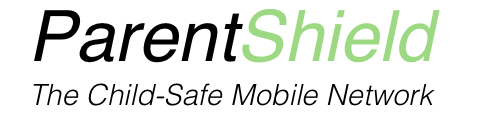The Christmas rush has begun as parents start ticking off their Children’s wish lists, and that very first mobile phone frequently appears. Securing a SIM-Only deal and packaging a pre-owned phone is also an economical solution.
But, it is big step, and many parents that put off their child’s requests over the Summer Holidays are finally giving in and looking for the best solutions – whether that be hunting for the best sim card for kids a sim with no data, or phone contracts for kids – mistakes are often made.

1. Give them a phone that you can afford to lose
The latest Smartphone’s are always going to be a first choice for a child, but the reality is that your child is quite likely to lose, damage or break their first phone – handing down your old contract phone, purchasing a lower cost pre-owned phone, or opting for a basic feature phone, is a sensible way of starting them out. It’s also best to give them the safest phone for the age of the child or if they’re very young, you may want to look at emergency phones for children
2. Check that the phone is unlocked
Although Ofcom have finally ruled that all new phones must be sold unlocked to all networks, the out-of-contract phones already out there still need to be manually requested to be unlocked to use with a different network. It’s a simple process though: just call the network that originally supplied the phone and ask them to unlock it. If it is your old contact phone, it will be free of charge and usually takes 24-48 hours. Don’t leave it until Christmas morning and find it doesn’t work.
3. Check the contract length and terms
Children’s needs can change quickly, and lost or misplaced phones are a common thing. Make sure you check that you’re not locked into a lengthy contact that you’d be forced to pay even if there is no phone to use.
Special mobile networks for children, such as ParentShield, allow parents to cancel or even pause service at any time, and also offer SIM replacements, same-day, free of charge.
4. Make sure the phone is factory reset before handing it over
Don’t make the mistake of handing over your old phone without factory resetting it first and setting up as a brand new phone ( not from a back up ). If the phone is still logged into your iCloud or Gmail account, the child has access to wiping all of your contacts on all of your devices, and full access to spending on any of your linked credit or debit cards.
5. Make sure it’s impossible for the child to add to the bill in any way
Bill-Shock! Not something that you would willingly choose? Make sure this is thoroughly checked, or make sure you choose a mobile network that always guarantees no-overspending, such as ParentShield.
As this is a process that ultimately reduces a mobile networks ability to charge over the monthly subscription, it usually involves jumping through a few hoops to fully achieve it, as there are sometimes a couple of different classifications that open up the ability to add to the bill.
ParentShield, for example, is designed specifically for children, so are totally capped SIM plans, impossible for the child to add to the bill in any way, out-of-the-box. And there is no way to change that.
6. Think before allowing chat applications
iMessage, Google Chat, WhatsApp etc may seem like harmless fun when used on the family tablet at 5 or 6 to chat with Granny, but when providing their own phone, it is very different indeed. As their contact list grows and their behaviour changes, problems can arise. Photo sharing, group messaging – these messaging platforms are designed to keep them all private, so are a real Safeguarding risk. This is the very reason that these applications have minimum age restrictions. WhatsApp for example is a minimum of 16, and iMessage and Google chat are 13, but recommended as 16.
7. Don’t hand it over without parental controls
Once they’ve got it, they’ve got it.
Retrieving a mobile phone from the hands of a child is a near-impossible task, so spending a little time to make sure you’ve properly set up the phone parental controls before handing it over, is guaranteed to save headaches in the future.
When choosing a fully monitored and controlled mobile network, such as ParentShield, you can set restrictions and monitor activity remotely, without the need to retrieve the phone.
8. Set ground rules from day one
Bedtime usage? – What about school? – Messaging and calling etiquette.- Bullying. All are discussions that need to be had.
Many parents issue mobile phone contracts for children and parents to sign and use Child-Safe mobile networks, such as ParentShield, to set time restrictions, monitor usage, and enable alerts for concerning text messages from within their parent portal.
9. Make sure emergency contacts are stored and can be accessed
Although obvious, the first job is to store the contacts of parents or guardians, and make sure the process of calling these, or 999, in an emergency are rehearsed. Navigating a phone under pressure is a whole different thing, and it’s always good to be prepared should it ever be needed.
Also, make sure that the plan has enough inclusive allowances so that they can always call or text you in an emergency, or choose a plan that will always allow calls and texts to ‘home’ numbers, even when the allowances have been used.
10. Set screen time limits
Think about the times you want to stop usage, what that usage is, and how to manage it.
Applications and internet access can be used endlessly when connected to the home Wifi, even without a SIM card. And calls, texts and mobile data can be also, if the correct provisions are not put in place – so thinking about how best to manage all of this this is key – here are a few solutions.
Setting up a second router for the kids to connect to
It is possible to buy a cheap second router and plug that into the back of your router; this way, the kids can have separate Wifi access and password with time controls and website filtering on theirs, without affecting your own connection. This makes for the perfect home network
Set up phone parental controls for applications and Internet
It is possible to manage the use of applications and their internet browsing experience by setting up Apple’s Family Share or by setting up Google’s Family Link.
Set time controls for calls, texts and mobile data
There are special Child-Safe Mobile Networks, such as ParentShield, that allow parents and guardians to set allowed times for calls texts and mobile data from their parent portal. Outside of these times, they will be blocked. Calls and text messages will still be allowed to the the parent or guardian contacts, and the emergency services etc, for obvious reasons.