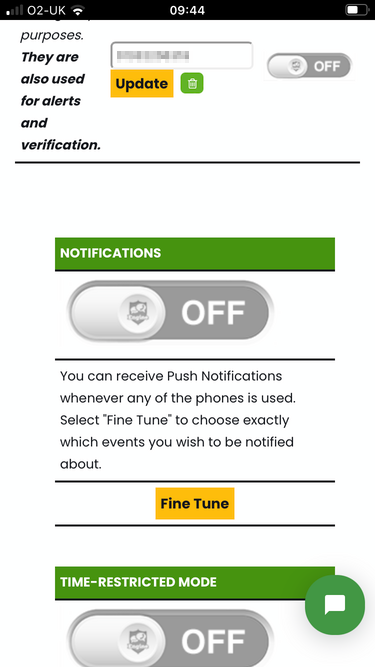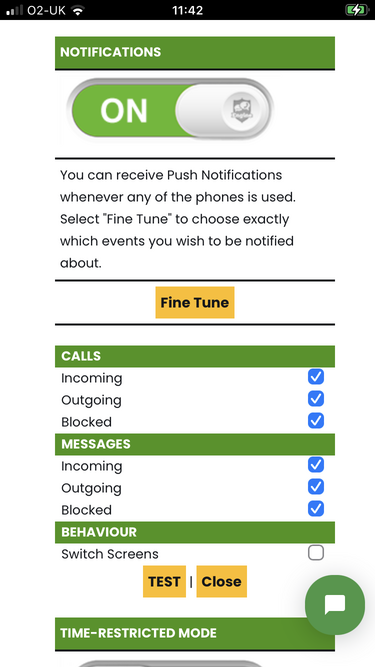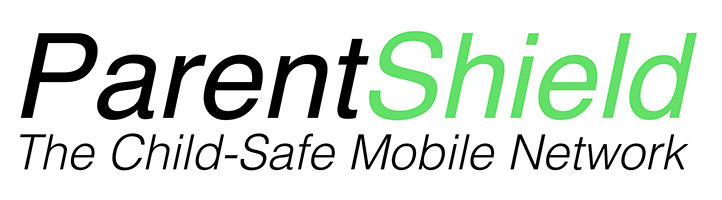ParentShield has switched from the old app to a more modern ‘PWA’ – Progressive Web App that will be far easier and nicer to use. It will also provide real-time push alerts about calls and texts. Here is our QuickStart guide with the steps you need to take to install it on your mobile phone. Not your child’s mobile phone!
1. Install the App onto your home screen
- Open your default browser ( Chrome, Safari, Edge, Firefox and Brave all work well. For iPhone / iOS you must use Safari. )
- Navigate to: https://my.engine-mobile.co.uk or open the Portal from the menu at https://parentshield.co.uk
- Install the App to your Homescreen
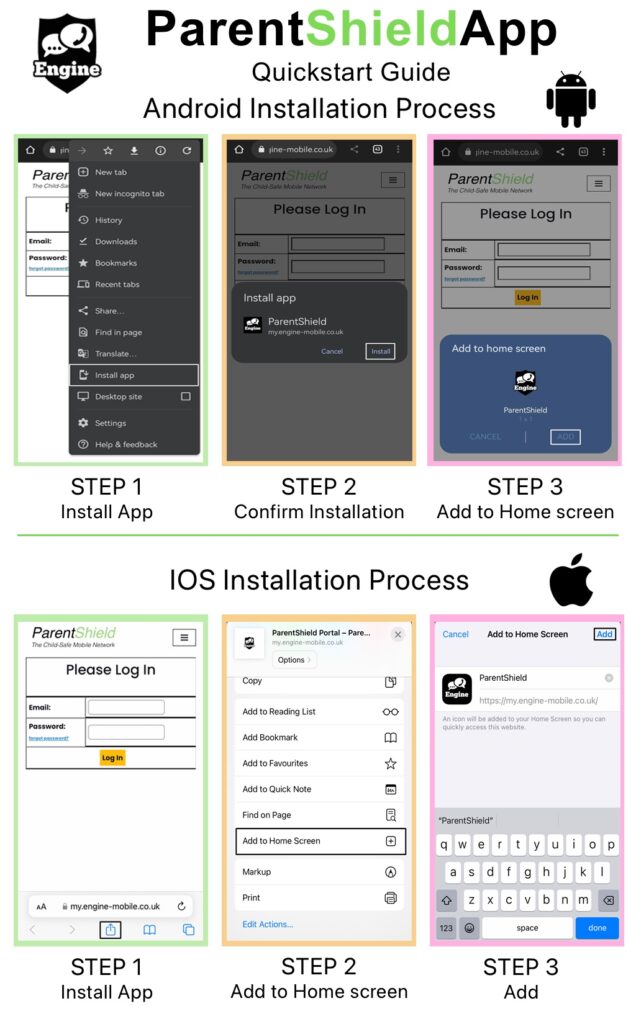
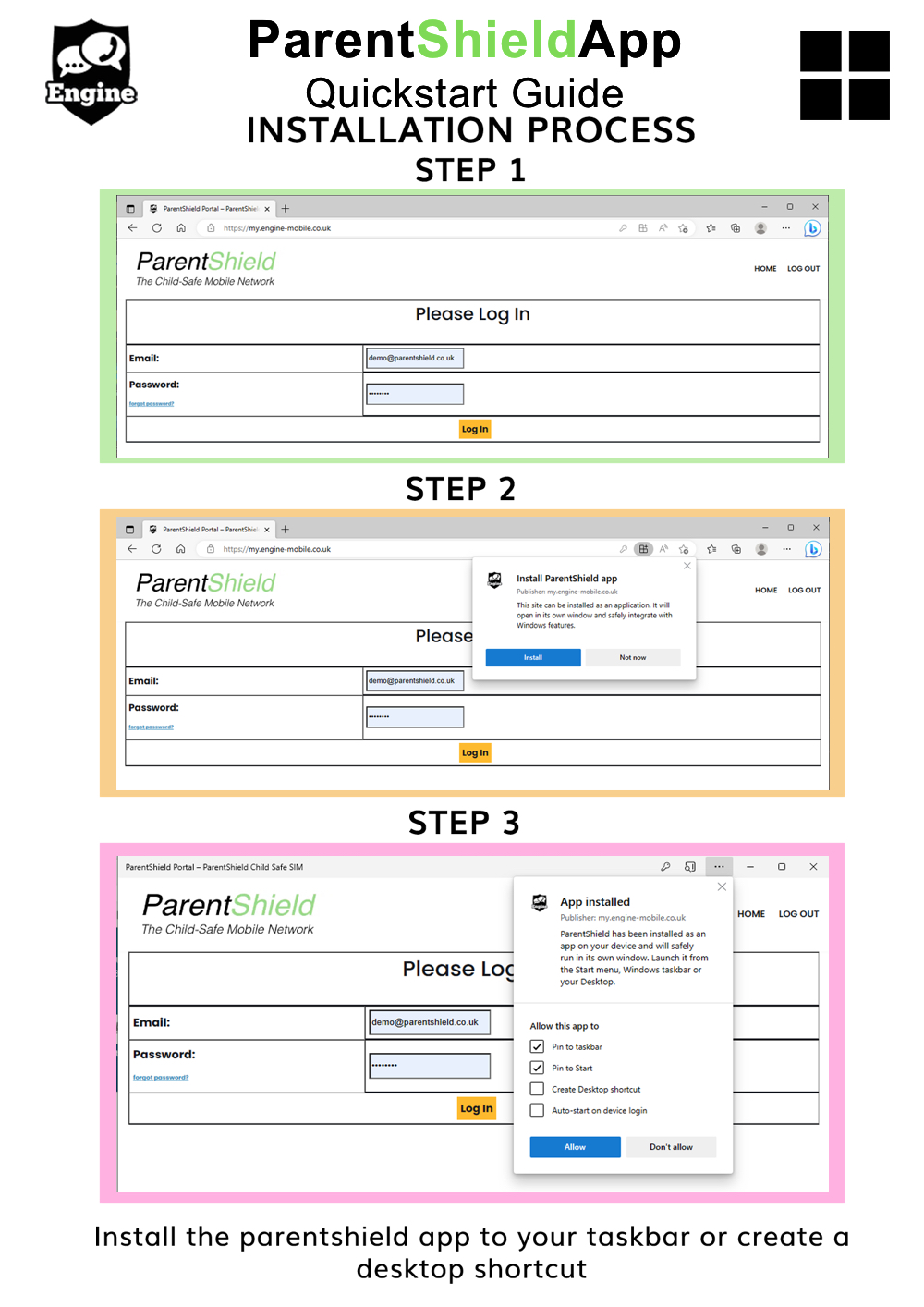
2. Subscribe to Notifications
Once the App is installed you can get to the Portal directly from the shortcut that will now be on your Homescreen or desktop. Log in there and make sure you opt to store your password so you can log in again using face or fingerprint recognition.
Once that’s done you will want to activate notifications in the Portal Settings Tab. As soon as you subscribe to notifications you’ll start to receive push notifications about calls and texts to or from your child’s phone.