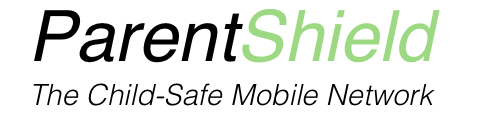Every mobile phone has the ability to “lock” a SIM card so that it can’t be used in any phone without first unlocking it. This is a different restriction to the phone screen unlock ( the one that you enter, or unlock with a fingerprint, face recognition or swipe pattern ) that you use to open the phone for usage. It’s also not the PIN that you might need to enter to “network unlock” the phone so it can be used on any network.
Every network provider will set a default SIM PIN, and the SIM will have a hard-coded PUK, “PIN UNLOCK KEY” that can be used to reset the SIM PIN, or recover a SIM that can’t be unlocked because the SIM PIN has been tried incorrectly too many times. If the PUK in turn is tried too many times, Usually 10, then the SIM will be permanently destroyed by the phone and there is no alternative other than replacing the SIM.
Where can I find my ParentShield SIM PIN?
The SIM PIN for a ParentShield SIM can be found in your ParentShield Portal under Settings –> SIM Information.
Or alternatively call ParentShield Support on: 0330 122 1180 or email: [email protected]
Why might I want to PIN Lock a SIM?
The SIM PIN can be useful as it protects any contacts that are stored on the phone, and stops somebody removing your SIM and running up a big or unexpected bill, or putting the SIM in another phone and pretending to be you and access your personal information by being able to receive “verification SMS” messages from your bank or other service.
Remote phone locking, using Google Mobile Services or iCloud allows you to put a phone in ‘lost phone mode’ so it can’t be easily screen unlocked or used to make calls. But if the SIM can be removed, it’s a trivial matter of inserting your SIM in another phone and calls can be made on your bill, and SMS can be received on your number. The dangers of both these possibilities can’t be overstated.
ParentShield Protects the SIM
If it’s a ParentShield SIM, the ability to block calls and texts is largely taken care of from the ParentShield Portal and as we block all premium rate content and overseas calls there is very little benefit to be had in locking a SIM. With any other Network, lost phones ( particularly lost abroad! ) are a real risk.
Remotely Lock a SIM
In the parentShield Portal – simply selecting “Ultra Secure Mode” will restrict a SIM to work to/from home numbers, which will probably be sufficient. It’s also possible to completely disable a ParentShield SIM remotely if that’s what’s needed.
How do I use a SIM PIN to unlock a SIM?
At this point we’re presuming the phone is displaying a prompt “ENTER SIM PIN”. If it’s not, restart the phone by holding the power button until restarting is offered as an option, and do that. If the phone restarts and everything works, then it’s not PIN locked. If it asks for a SIM PIN then it’s the PIN that’s required. If it asks for a PUK then the PUK is required. it’s important to carefully read the messages in order to know what is needed as you only get a few goes!
It’s not unknown for Children to experiment with every possible setting on their phone, so a rather regular support call will be along the lines of “my child’s phone isn’t available when we call it” or “the phone isn’t connecting to a network” or “my child’s phone won’t make calls”. A SIM PIN having been tried incorrectly too many times is the culprit in the vast majority of cases.
Restart the phone
The first thing to do is always “turn it off and on again!” once that’s done, you should be able to enter the SIM PIN ( provided by your network provider ) before turning SIM PIN off. If the SIM PIN isn’t accepted, then you will need to enter some random number a few times until the phone starts asking for the PUK. At this point you can enter the PUK ( provided by your network provider ) and then set a new SIM PIN, before continuing on to turning off SIM PIN.
Turning off SIM PIN
iPhones
- Press the settings icon
- Press Mobile Data
- Press SIM PIN
- Turn SIM PIN OFF
Android
- Slide your finger downwards starting from the top of the screen.
- Press the settings icon.
- Press Security & Location.
- Press SIM card lock.
- Press the indicator next to “Lock SIM card” to turn the function off.
- Key in your PIN and press OK. …
- Press the Home key to return to the home screen.
Don’t Panic – call us!
If your child has PIN locked the SIM and you’re stuck. CALL US! If you’re not with ParentShield then we will only be able to provide limited help of course, but we may be able to prevent a SIM being fried completely, so give us a call: 03301221180