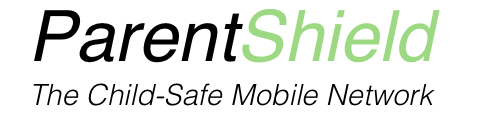Thank you for being an important part of ParentShield. As parents ourselves we had an idea in 2015 to use our experience in telecoms and IT to develop exactly the sort of mobile network we wanted for our children. And ParentShield was born 3 years later.
We have been making Internet-based telephone systems and since the year 2000 so it has been a real pleasure to turn that experience into something that we think is truly different and exciting.
If you’ve just received your ParentShield SIM, and are here from the initial welcome emails that we send, we will cover all the most common issues that new customers might face and point you in the right direction to our various help and information pages that we’ve put together over the years.
If you are looking at ParentShield after seeing us pop up on the Internet, or having been recommended by a friend (as so many of our customers are), we’ll also try and cover a few of the most frequently asked pre-sale and post-sale questions that we get.
But firstly welcome to ParentShield and a big thank you to you for trusting such an important service to us, and rest assured it’s not a privilege we take lightly.
We say it again and again – but please DO contact us if there is anything, big or small, trivial or important, that you think we can help with. We imagined in the beginning that we would be inundated with support issues and customer queries, but the reality has turned out to be quite different, leaving us free to deal personally with all the enquiries that we get. And it’s an absolute pleasure!
Getting Started
Ordering and billing
99% of ParentShield orders come through the parentshield.co.uk website. There you can choose the tariff you want to go with initially, but the SIM is identical for all of the plans, so it’s an easy thing to swap tariffs at any time.
In the checkout we ask you to provide a label for the SIM (as a rule, your child’s name) and their age to allow us to verify compliance (more on that later), and allocate resources. We also use the name to make a set of customised ‘My new number is…” stickers that we’ll send with your SIM card. Who doesn’t like a sticker?
All billing is monthly, or optionally 4-weekly, the amount depending on the tariff you choose, and taken by Direct Debit, or continuing card authority from the debit, credit or charge card that you initially use. If you would like a description of the difference between Direct Debit and debit or credit card, then I will link to it here when it’s written!
Debit and Credit Card purchases
If you select the credit card option at checkout we take the first monthly payment at the point of ordering, and, by default, on that day of the month thereafter. We can change the day easily if you prefer to suit cash flow, just let us know in the order notes.
Direct Debits are currently scheduled to be taken around the 1st, 10th, or 20th of the month. If you select this payment option at checkout the payment date will be the first of these three dates each month that’s more than 10 days after the purchase date.
Just let us know what you would prefer to do, and we’ll do our very best.
Monthly renewals
On the monthly anniversary of the purchase date we will renew the SIM card at the tariff that it’s currently set to. We take payment for the renewal amount and set the monthly allowances to ‘full’.
Failed Renewals – Credit / Debit card
If a credit or debit card renewal fails – for whatever reason, and there are loads! Such as an expired or blocked card, insufficient balance or whatever, we’ll drop you an email and let you know. The allowances won’t be renewed but calls to and from the important home numbers will still work.
We’ll try again in a few days time in any case so if it’s just a temporary thing it’ll resolve itself automatically. You can log onto the portal and make a payment with a new card and that will be stored for future use if necessary.
Failed Renewals – Direct Debit
For Direct Debit accounts, we’ll email you after a few days ( banks are slow ) and let you know the direct debit has been returned. We’ll schedule a retry for the next billing run. If we can’t take a payment after three retries we’ll let you know.
Activating the SIM
The SIM will arrive with you 1-3 working days after ordering. The post goes at 4:15 and all orders before 4pm are guaranteed to go that day. Most arrive next day.
Prepare the phone first, and make sure it is updated to the latest operating system version, And reset it to factory settings. At the very least, reset network settings, or all settings, or both. Phones that are current and reset hardly ever experience problems. You need your child’s phone to be reliable so don’t be tempted to keep a handed-down phone as it was.
Here is our guide to handing a phone down to a child.
Press the SIM out to the right size and pop it in your Child’s unlocked mobile. Power the phone off completely first. This is very important as your phone will need to fetch values off the SIM as it powers up.
There is quite a lot going on behind the scenes at this point so leave the phone somewhere with a signal for 10 minutes before trying to call or test it. The SIM will connect to each network and disconnect in this phase so if you see the phone dropping back to ’emergency calls only’ once or twice, that’s normal and nothing to worry about.
Unlocking the phone
If the phone reports “sim is not compatible” or “enter network SIM pin” or “SIM not supported” then it is still locked to the network that provided it.
Set up the Mobile Data
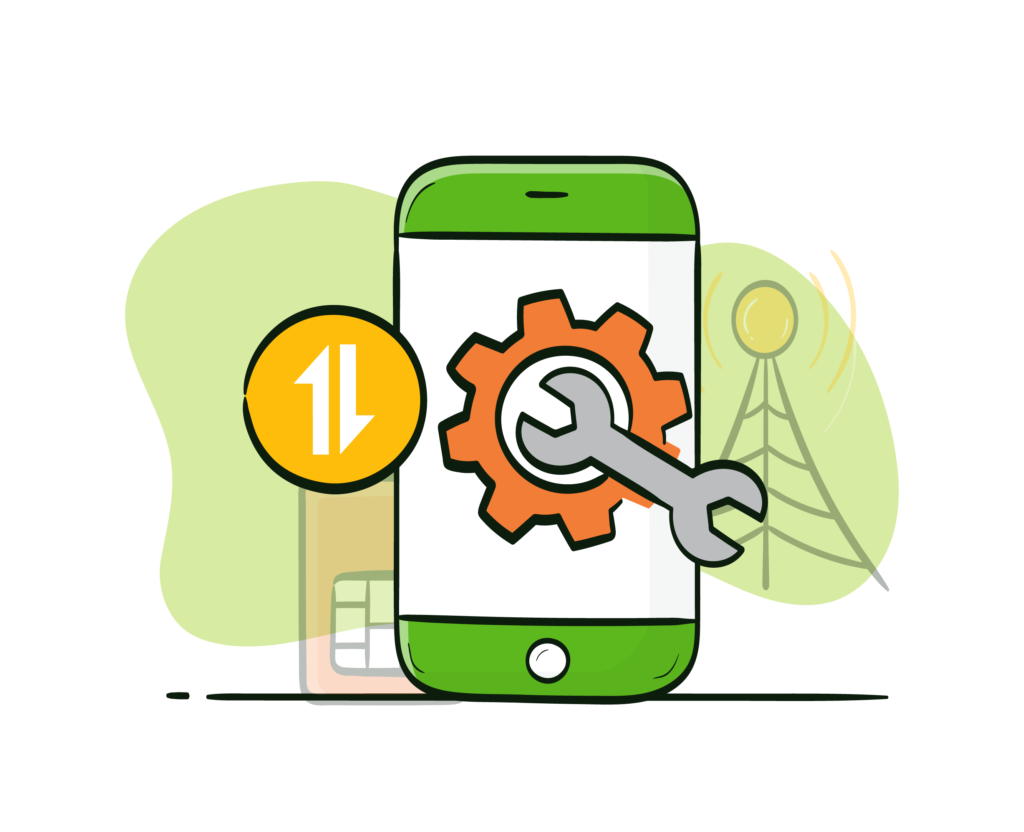
Download the data guide here and complete the setup for mobile data. Even if you don’t intend to allow mobile data at first, you should still set the phone up for data. It can’t be done remotely so don’t wait until the phone is lost! It’s a simple and quick job to set the data up properly, and don’t think that just because data works, it must be set up automatically! The APN settings in the Data Guide are really important if you want to experience a stable data connection.
Every phone model is slightly different and it’s not easy to provide exact instructions for each but it should be straightforward and close to the guidance on the data guide. If in doubt – call us!
Get Familiar with the Portal
The ParentShield Portal is a powerful tool. A typical adult network gives you virtually no network controls so it’s time well spent having a good try of all the settings in the Portal. The full Portal Guide is here. If we are going to have any support calls it will usually be a phone that is blocked unintentionally by network settings – Time controls set to block calls after a certain time, or the phone in Ultra Secure mode. There is nothing that you can break, so try out the blocking and alert features there before handing the phone to your child if you can.
We are here at the end of the Live Chat during reasonable hours and email and phone for most of the time. Give us a call, drop us an email or start up a chat if you’re stuck with anything or have any questions. Our controls are unique and something you will never have seen before, so it’s normal to have a slight learning curve.
Check the phone settings from time to time
Children love to play with phone settings. We can guarantee most children can be more familiar with every menu option on their phone than their parents will be – so do make a point of asking to have a look at the phone every few weeks at least to make sure mobile data is working, and that there are no updates outstanding. We jump on any problems very quickly. So if you tell is there is a problem we won’t rest until you are sorted. We are always quite upset if we hear someone say there is a problem that’s been there for weeks or even months. There is usually a really simple explanation and these things need to be identified as quickly as possible so your child has a phone that you, and they, can rely on.
Install our app on your own mobile phone.
The ParentShield SIM user just needs the SIM card in their phone, but we have a web app that you can install on your own phone to make it easier to get to the Portal.
Just use your phone browser to open: https://my.engine-mobile.co.uk/ and then:
iPhones: Click on the ‘share’ icon at the bottom ( The little square with an arrow coming out of it ), and then scroll down to “Add to Home Screen”
Android: Use the three dots menu – and you should find “Add to Home Screen” as an option there.
That’s it. You can log in using the password that’s on the letter with the SIM when you get it. Your phone will remember the password.
Android Example – adding the https://my.engine-mobile.co.uk app to your mobile phone
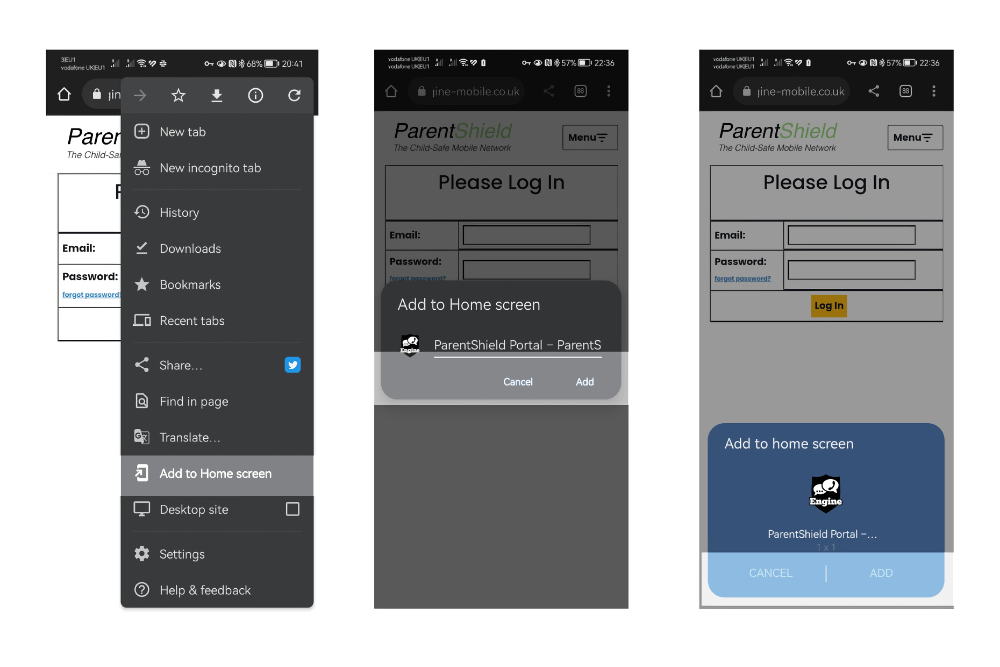
Adding ParentShield to your iPhone Home Screen
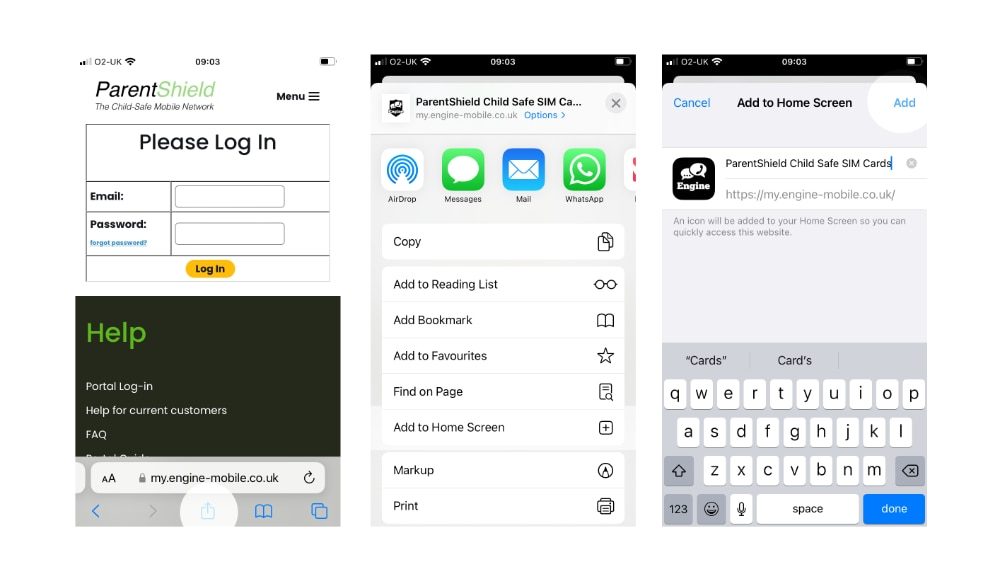
Look out for our Hints and Tips Emails
We schedule a series of seven helpful Hints and Tips Emails for every new subscriber. These Emails contain useful hints that you may not have been aware of. You can of course unsubscribe at any time.
We hope this has been useful, and thank you for your time reading this far and again Welcome to ParentShield! If there is anything you can think of that we could improve, change or add to the service we would love to hear from you. Many of our features have come directly from suggestions by customers.
Recommend a Friend
Recommendations are really important to us. Unlike the big networks we don’t have the ability to reach millions of users every night via TV adverts.
Fortunately we are recommended to new customers by existing customers. This means we are able to reward existing customers for the valued recommendation, as well as allow them to give something to their friend.
If you like ParentShield – please talk about us. You can even share the news on you favourite Social Media!
TweetNeed something to say when sharing to Facebook? Try this:
ParentShield – The safe mobile network designed for children – Use my referral link to get your second month free
Get in touch
I know people say this, often because it’s easy to say! But we mean it – call us: 03301221180 or email: [email protected] or use the Live Chat option on the parentshield.co./heuk website. We try and make everything as much self-service as possible but sometimes talking it through on the phone is the easiest way.
Speak to you soon