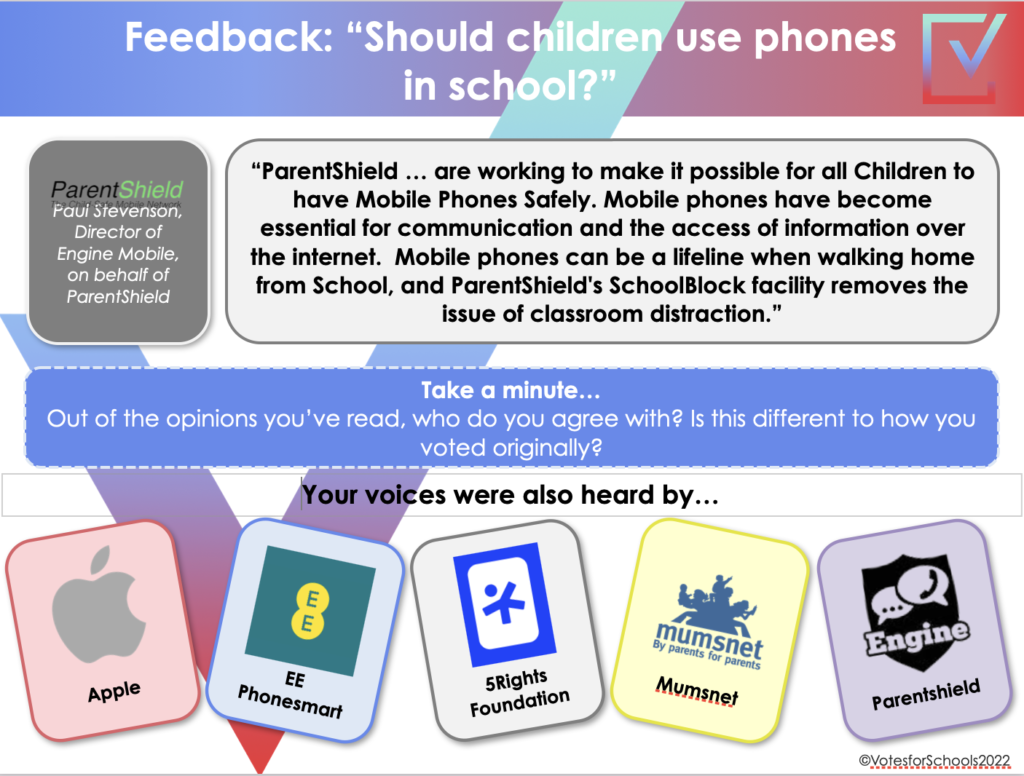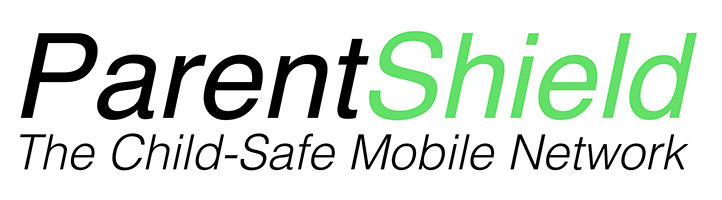Following the recent spike in abusive videos of teachers being shared on TikTok, votesforschools approached ParentShield for comment as their voters looked at the “classic” debate of “Should students use smartphones in school?” through a 2021 lens. They explored the benefits and drawbacks of young people using personal devices in school – including newer considerations such as online learning and cyberbullying of both students and teachers – and decided where they stand on this issue. They then considered whether there is a happy medium to be found and whether smartphones could be made “school-proof”
Mobile phone blockers are not allowed so here is ParentShield’s solution to the problem
How to “school-proof” a basic feature Phone
- Order a ParentShield SIM card
- Put the SIM card in the unlocked phone
- Log into your ParentShield Portal
- Switch on SchoolBlock
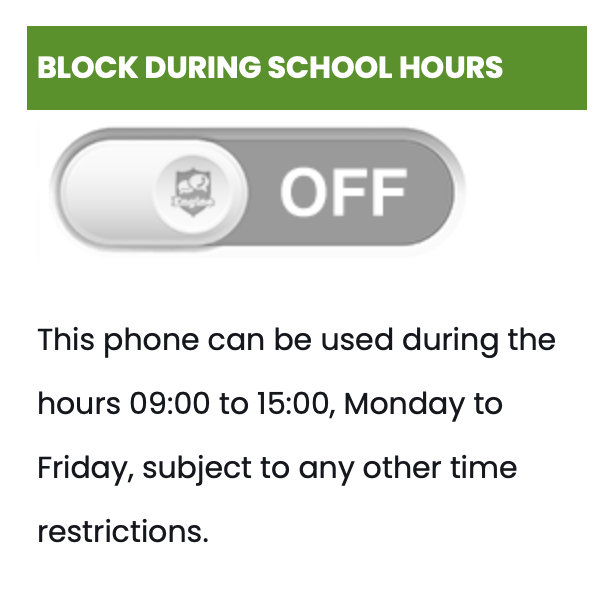
How to “school-proof” a SmartPhone
- Order a ParentShield SIM card
- Put the SIM card in the unlocked phone
- Log into your ParentShield Portal
- Switch on SchoolBlock
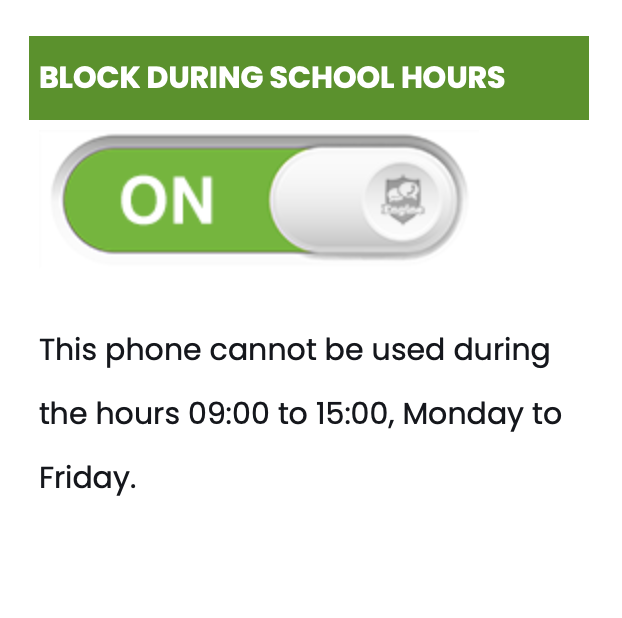
But what about the camera?
Android
To turn off the camera on your Childs Android smartphone, set up Family Link and disable camera permissions.
The set up guide for family Link can be found here
- Open the Family Link app on your phone and find the Childs phone
- Click ‘settings’ under their phone
- Choose ‘App permission’
- Choose ‘Camera’
- Disable the camera app permissions
This will even drop a session and take the child back to the Home Screen if they’re using the camera whilst disabling its permissions.
Iphone
To turn off the camera of your Childs iPhone.
- From the home screen, go into ‘Settings’
- Then select ‘Screen Time’
- Then it’s ‘Content & Privacy Restrictions’
- Now select ‘Allowed Apps’
- From here you can simply choose ‘Switch Camera off’
Don’t forget to set a Screen Time passcode to lock this in.
— you can also set up Family Share to control this, as found here —