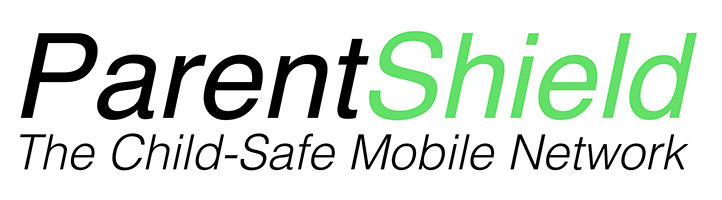Snapchat is a very popular application allowing pictures and messages, usually only visible for a short window until they are removed from their recipients. The ParentShield customer support team are frequently asked “how do I monitor my child’s Snapchat?” so we have compiled some information here with the day-to-day tips our support team pass onto Parents.

How do I monitor my child’s Snapchat?
Snapchat is an application with a minimum age restriction of 13 in the UK and allows private communications with individuals and groups. Although the application forbids children under the age of 13 to create an account, and asks for a date of birth when signing up, the child can simply give a false date and the account would be created. ** See how ParentShield controls can block the set up of the account and alert parents further down **
Unlike WhatsApp, that does offer a solution that parents can use to monitor their child’s activity , giving you full visibility of every message and correspondent from a laptop or PC, Snapchat doesn’t currently offer this facility. So below is probably the best “how do I monitor my kids Snapchat?”‘ advice at the moment.
- Open the Snapchat app on your child’s phone.
- Click on their avatar in the top left
- Click on the settings cog in the top right
- Click on ‘Email’ and make a note of their associated email ( or add one if blank )
- Back one step to settings and scroll all the way down to ‘My Data’
- Log in using their credentials
- Scroll to the bottom and confirm the email address to be notified on
In a few moments you will be sent instructions to the email you confirmed with how to access the data
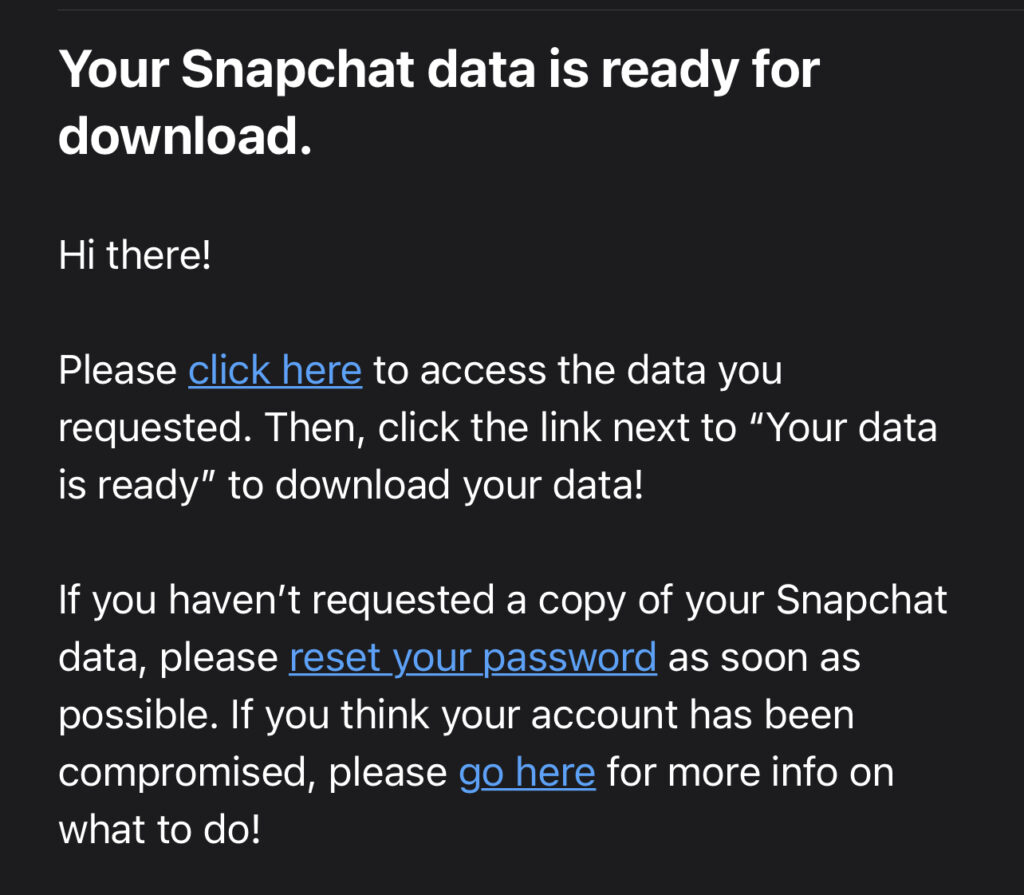
Once you have followed the instructions, the data available is listed below including snap and chat history, however, they do say that they cannot guarantee to include absolutely everything.
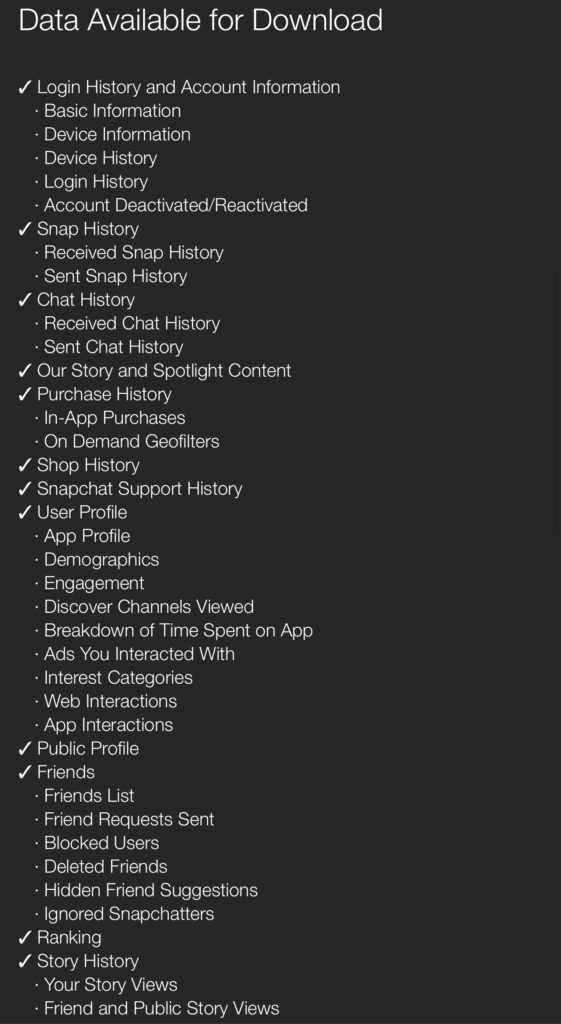
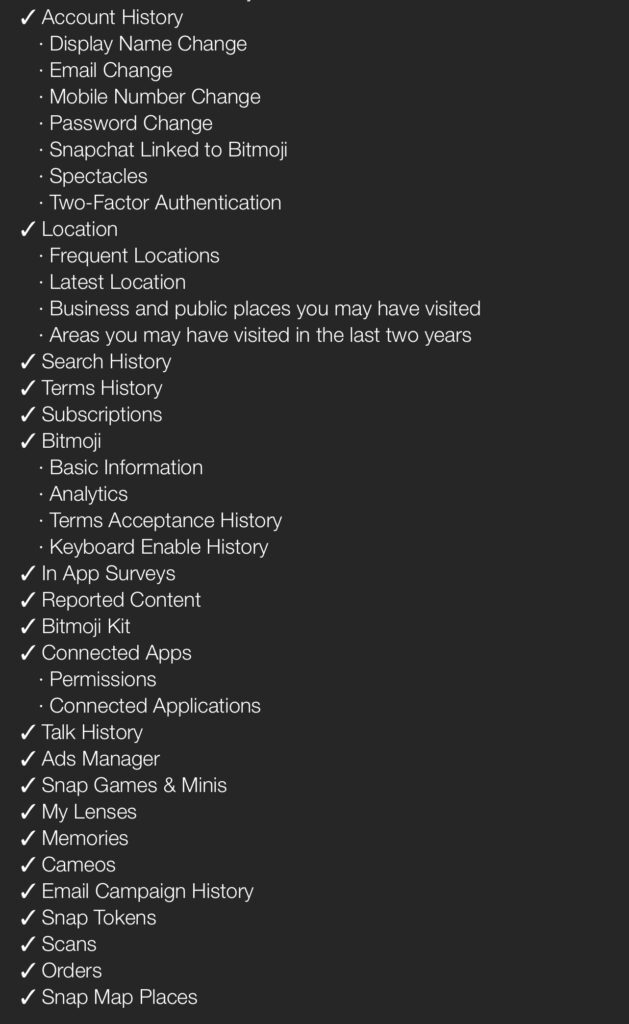
Why is Snapchat dangerous for children?
Snapchat is dangerous to children as it can be downloaded and used by children of any age by lying about their age, without notifying parents. Only ParentShield notifies parents that their child is downloading Snapchat.
Another solution for monitoring Snapchat
Snapchat now offers the ‘Family Centre’ and their own parental controls – they’re not perfect and you can’t monitor the content of any messages or pictures. However, if your child is going to be using Snapchat anyway, it’s better than nothing. Once setup, you’ll be able to see who they’re friends with, who they’ve been in contact with in the last 7 days, and restrict sensitive content in Stories and Spotlight.
To get started, you must have your own Snapchat account. You’ll also need to add your child as a friend on the app. To do this go to the camera screen, tap the search icon in the top left corner, search for their name and tap on the Add button. Once they’ve accepted your request, you can get started with Snapchat’s ‘Family Centre’.
There are a couple of ways to access the family centre. You can either search for it by tapping on the search icon in the corner of the camera screen or head to the Settings in the top right corner of your Profile Page (top left corner of every page). Once you’re in the Family Centre, you’ll need to invite your child to join and they will need to accept the invitation to proceed.
There’s some more information on Snapchat parental controls and their family centre here
Blocking Snapchat from activating
ParentShield is the only Mobile Network perfect for children, and only of its many features is the blocking of the Snapchat setup SMS from going to the child’s phone. In stead, ParentShield traps that verification code in the ParentShield portal. Parents then have visibility of this and can decide whether it is appropriate. If it is, it can be delivered to the Childs phone and the click of a button. But only by the parent.
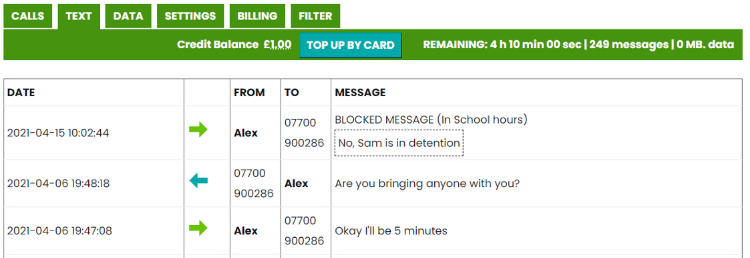
Snapchat support for parents
If you would like to speak to one of our Support team, please do call 03301221180 we are always delighted to be able to help where we can.