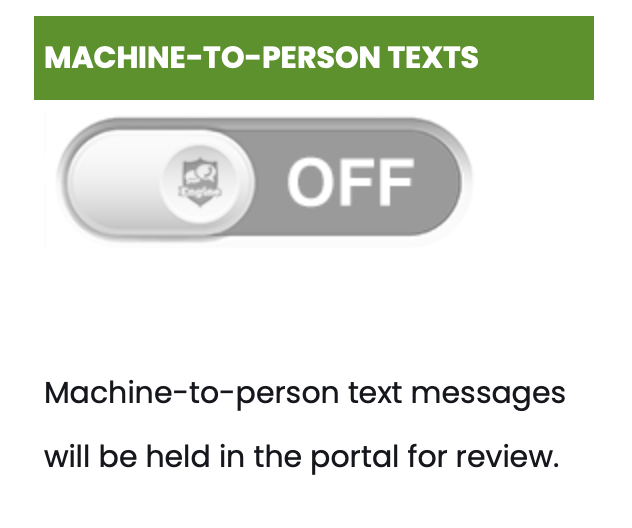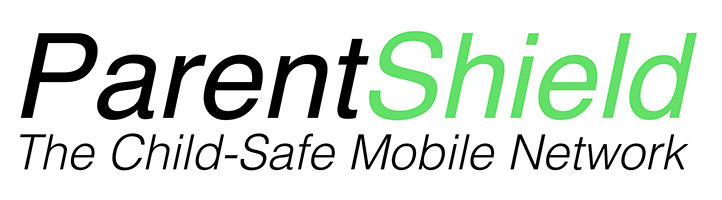TikTok allows the streaming and sharing of video content and direct messaging, which for obvious reasons can be a real worry for parents, and is the reason it has a minimum age restriction of 13 (and recommended 15+) in the UK.
The majority of ParentShield users are well below this threshold, but for those that need it, we have compiled a guide to setting up the Family Pairing feature to link their account to yours so that you can apply some parental controls for them via your own account.
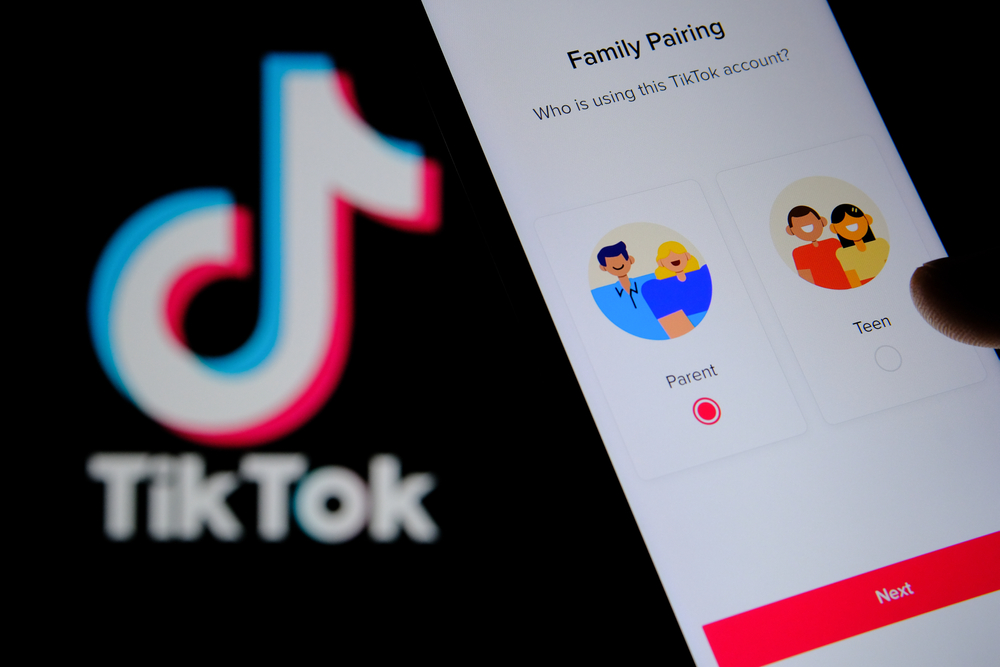
What is TikTok’s Family Pairing feature?
TikTok’s Family Pairing feature allows parents to link their TikTok account to their child’s account to enable a variety of content and privacy settings, including Screen Time Management and Restricted Mode
How do I manage my Child’s TikTok?
Once you have Family Paring set up, you can manage your Childs TikTok experience from your own TikTok account. Our step by step guide to setting this up follows here.
How to set up TikTok Family Pairing parental controls
Parent Phone
- From your phone click on ‘Profile’ in the bottom right panel
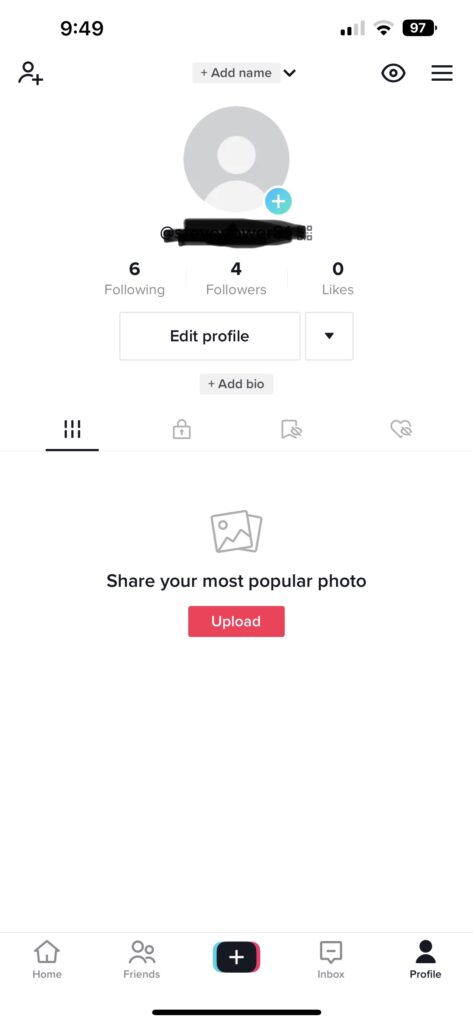
2. Then click on the three horizontal lines in the top right panel and choose ‘Settings and privacy’
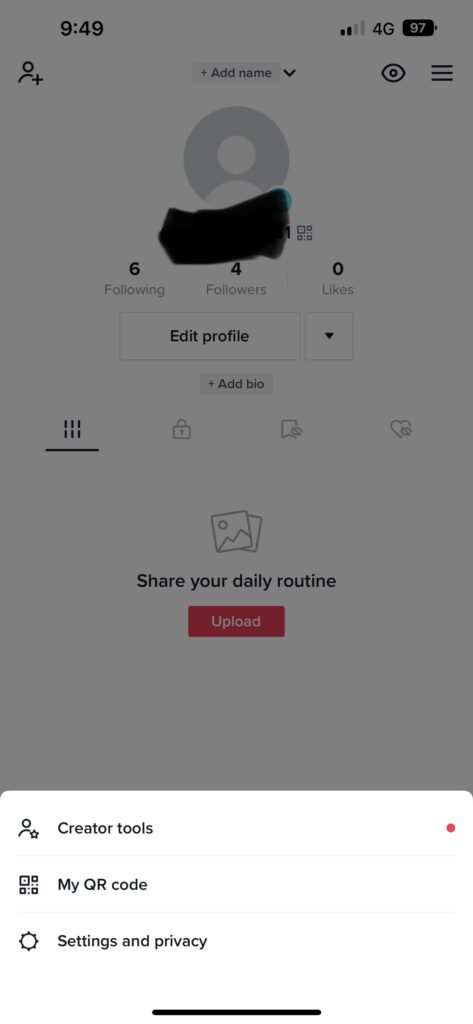
3. Then choose ‘family Pairing’
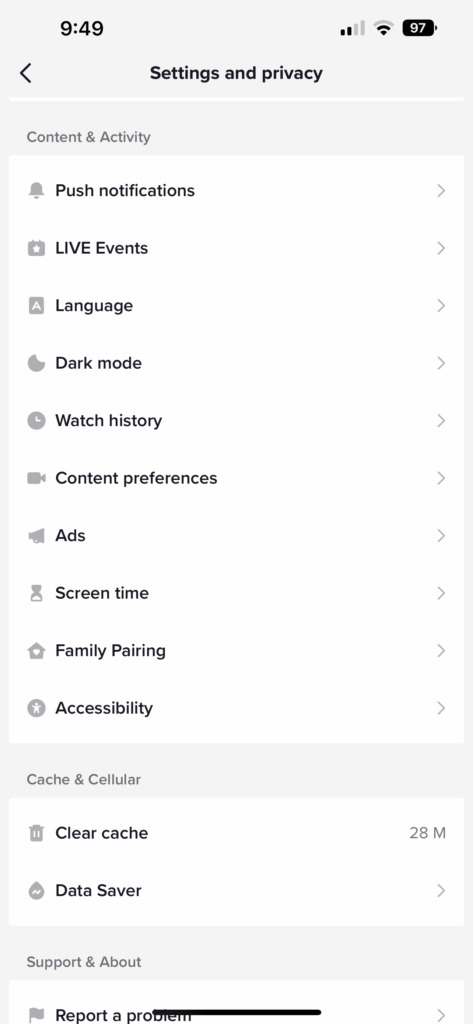
4. Then choose ‘Continue’
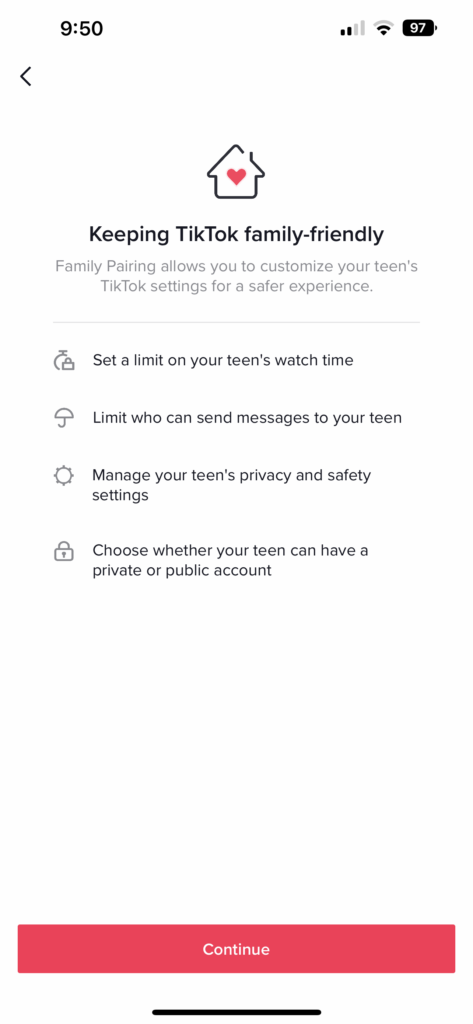
5. Then let TikTok know that you’re the parent
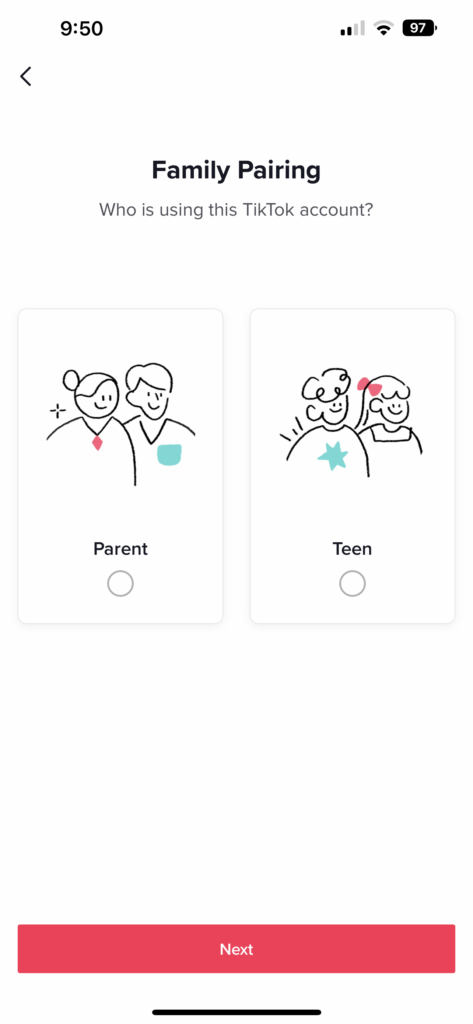
It will now present you with a QR code – leave that on your screen and switch to the Childs phone.
Child Phone
- From their phone click on ‘Profile’ in the bottom right panel
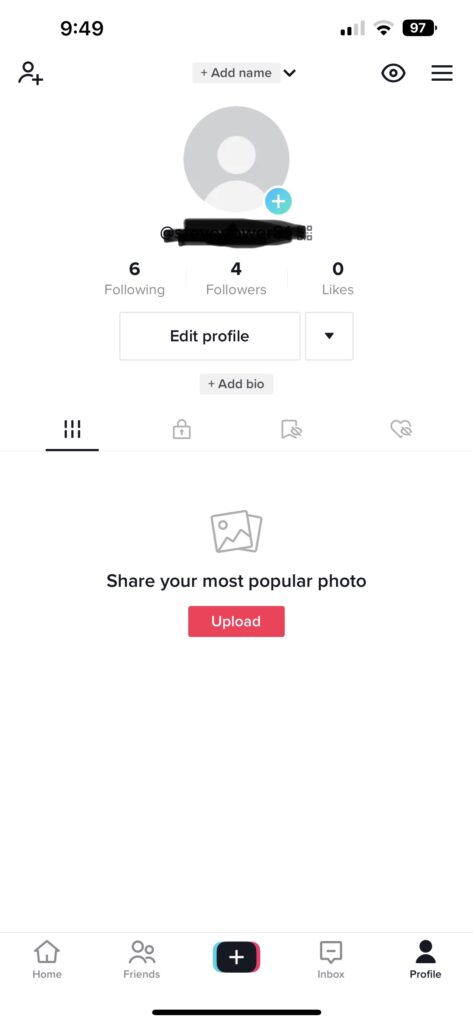
2. Then click on the three horizontal lines in the top right panel and choose ‘Settings and privacy’
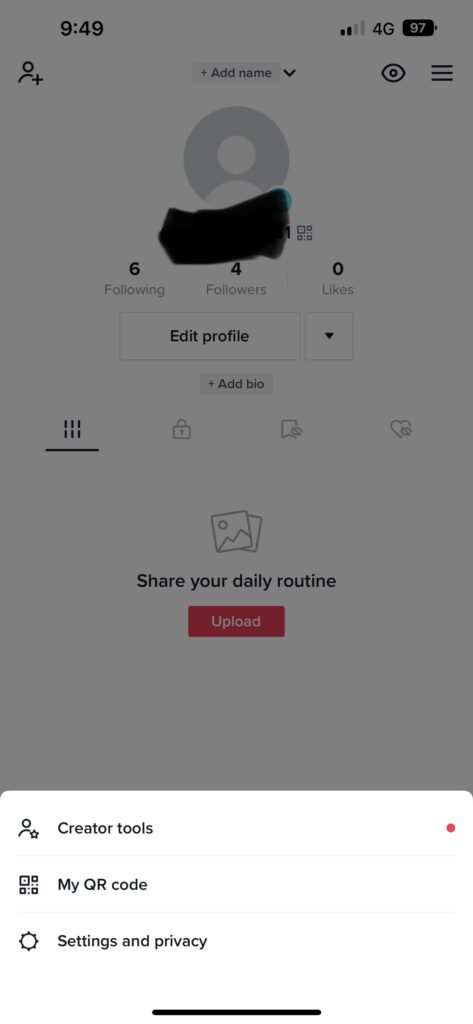
3. Then choose ‘family Pairing’
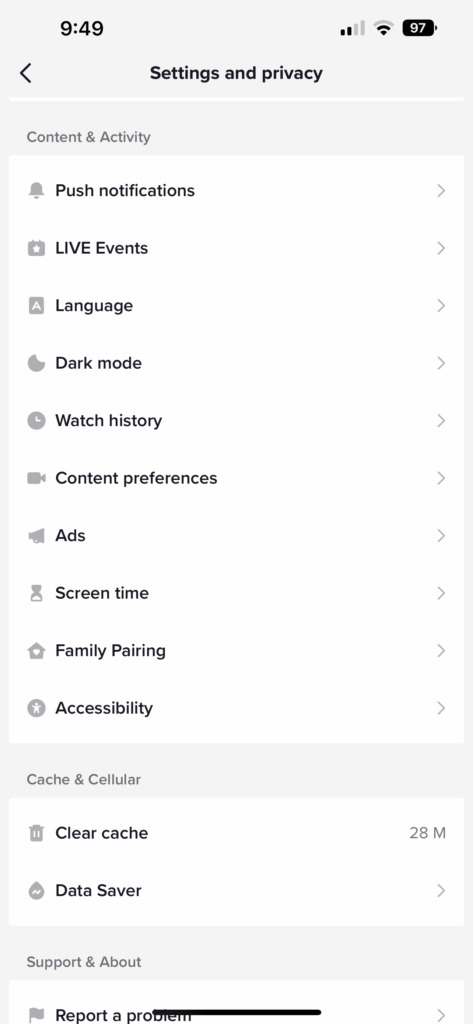
4. Then choose ‘Continue’
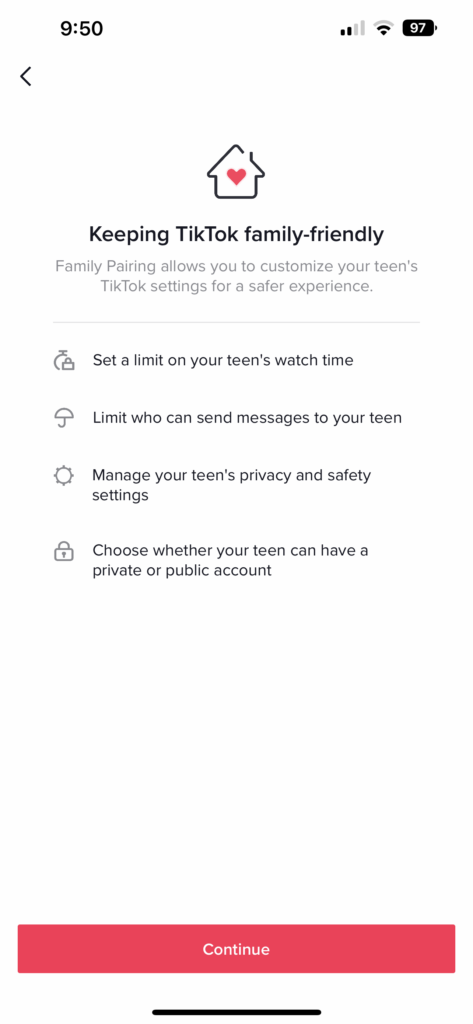
5. Then let TikTok know that this is the child
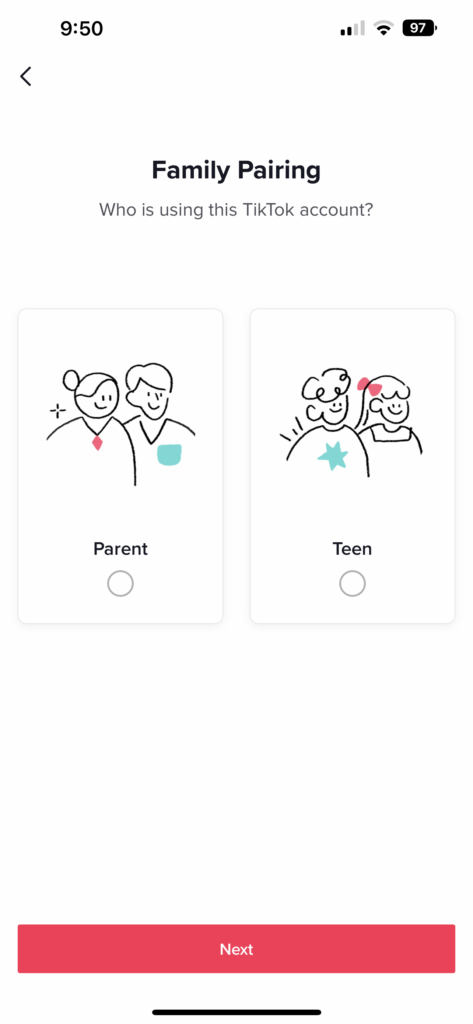
You’ll then need to scan the QR code from your phone and the pairing is completed.
What parental controls does TikTok have?
From your phone you’ll now be able to select the child(ren) that you have paired with and set the controls as you like.
TikTok Screen Time Management
From within the TikTok Screen Time Management, you can select a cap on the amount of time allowed using the App per day. The selections are 40, 60, 90 or 120 minutes a day.
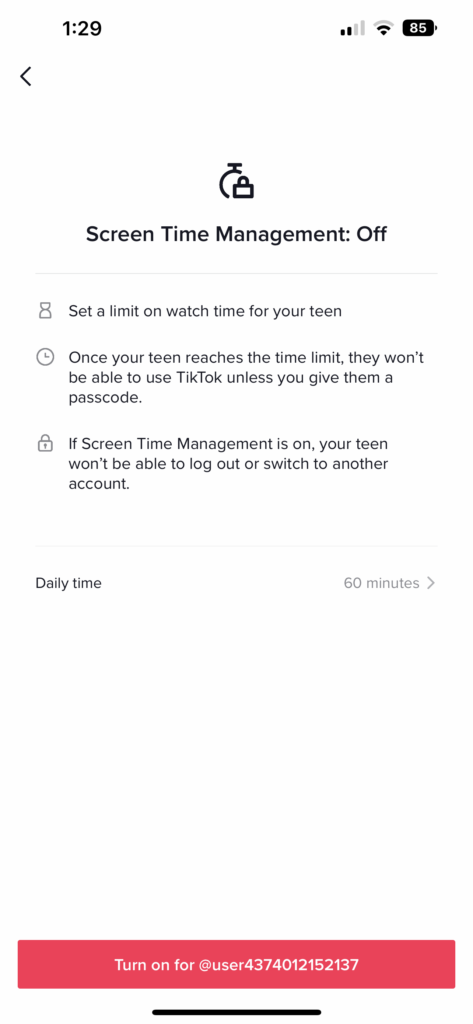
Activating Restricted Mode on TikTok for your child
Activating Restricted Mode on TikTok for your child will limit the content that may not be appropriate for them, and they won’t be able to log out and switch to another account.
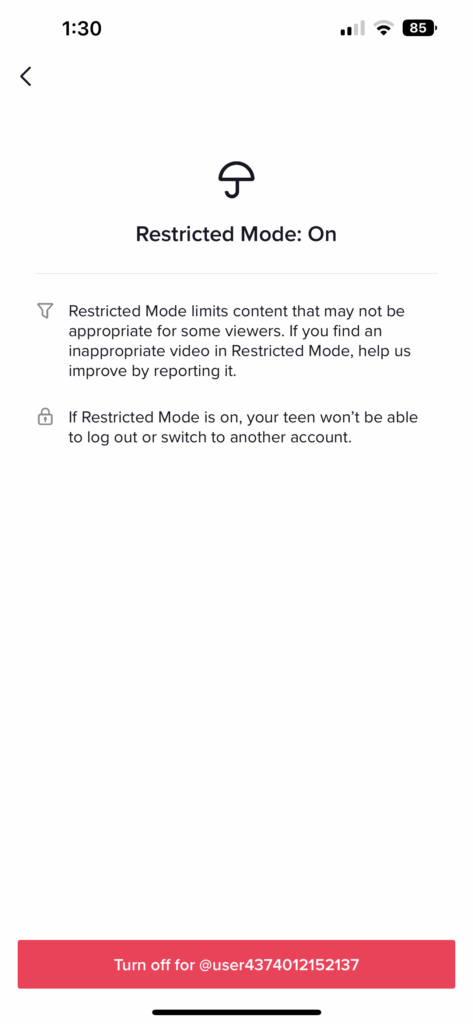
How to disable direct messaging on TikTok for your child
In the Privacy and safety option there are a number of options to tailor the service for your child, including the ability to disable direct messaging and who can comment on your Childs videos.
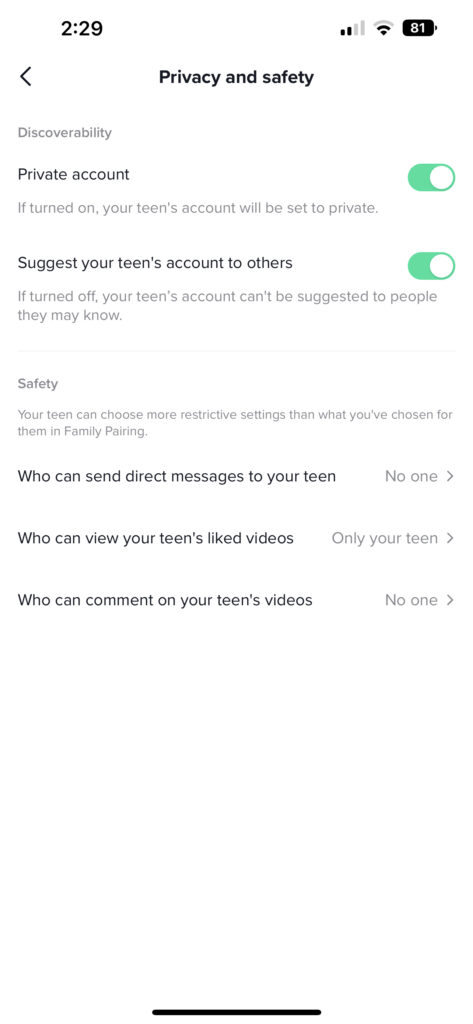
As with all things social media, ParentShield blocks the ability for the TikTok account verification SMS to be delivered to the Childs phone, so if you want to allow the account setup, you’ll need to log into the ParentShield Parent Portal and forward the blocked code onto the user, or temporarily allow Machine-to-Person messages by enabling the switch below: