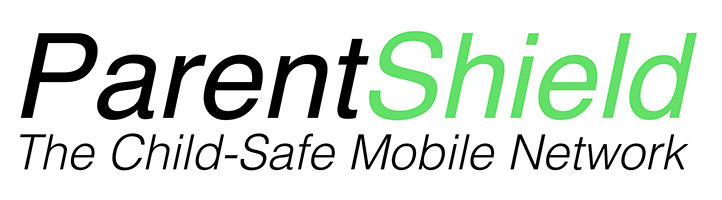Occasionally we get a question about data time controls. It’s sometimes asked if we can customise SchoolBlock times from 3pm to 3:10 which is an individual school finishing time. Or start the blocking at 8:50 rather than 9am. It’s something we’ve experimented with a little and we have landed on the solution we have after a few years of experience offering this feature. Here’s why and how…
The below is mostly about data however. Calls and texts probably need a separate explanation so I’ll add a bit at the bottom about that in case that’s what you need. See you on the other side…

When a new customer joins ParentShield, the first thing the’ll usually set is time controls for a child’s mobile phone. Bedtime is a real issue for parents. This feature is used by a majority of ParentShield subscribers and we’re told every day how much help it is!
Because the ParentShield time controls are ‘network-side’ it means they’re completely impossible to circumvent. Time controls on a phone itself can often be bypassed as simply as changing the clock time on the phone. This is well within the skillset of a 12 year old who’d rather be scrolling TikTok than sleeping.
Outside of the allowed times whenever the phone asks to create a data session the ParentShield system checks to see if the time is allowed and sends the appropriate response to the phone.
Does this mean data will be working EXACTLY to these set times?
No – quite often not. Mobiles don’t always behave exactly as you might imagine.
Because a data session might be started inside an allowed time window it will potentially continue after the allowed time. A data session has a maximum data packet size set when it’s opened ( 10MB ) so if the phone isn’t using much data the session might carry on for quite a while after the ‘off’ time. If the phone is used heavily for data though, it really won’t be anything longer than a few minutes before that allowance is used up and the next one is blocked.
Likewise, at the start of a data-allowed window we will allow a data session to begin, but this is dependent on the phone itself requesting a data session. Phones that are up-to-date and relatively modern will be pretty good at reestablishing a data session when it becomes allowed but older phones, phones with a depleted battery, or phones with data-saving options enabled might take a few minutes to realise that data is available.
The behaviour is also slightly variable from network to network. So depending on which network you are attached to, old data sessions will potentially have different time-out periods before the phone tries again.
Forcing a new Data Session
If you have a phone that isn’t re-establishing a data session after the start of an allowed period – here are a few things you can do. Some of them you can do from the ParentShield Portal – others you might like to teach the user. For virtually all ParentShield users this isn’t a necessity, but if your child has a hand-me-down phone that isn’t behaving, there might be something here for you.
Updating The Phone
- Check for system updates and make sure the phone is properly updated as much as possible.
- Make sure Roaming is turned on and the APN is set correctly in accordance with the Data Guide
Forcing a new Session
If a phone hasn’t automatically re-established a data session after the start of an allowed time there are a few things you can do to speed the process up. It’ll almost certainly start itself but depending on all the factors described above – it could be 10 minutes, or 40 minutes or more.
- Turn Mobile Data off and back on again in the portal. We would say, turn it off, count to ten, and then turn it back on again.
- Restart the mobile phone. Quite often this is being done anyway on leaving school, and turning a phone off at night isn’t going to be a bad routine for a child.
- Toggle aircraft mode off and on, on the mobile phone.
If you have any problems or need a hand – of course feel free to contact ParentShield Support on live chat, email – [email protected] or telephone: 03301221180
Customised Schoolblock Times
This brings us back to the example query mentioned at the start of this blogpost. Setting a school block time to ten past three rather than 3pm. Basically because of the slightly woolly definition of time caused by the variable start and end times of data sessions it’s not really right to give the impression that we could set data to stop working at 9am when it will stop working from the next time the phone requests a data session after 9am, and the same when re-starting data at 3pm. It will start as soon as the phone requests data. Which is down to the phone hardware, settings, software and the serving network.
Allowing a custom time also brings the possibility of accidental mis-configuration and user error. So we went for the system we have with a single simple switch and some pre-set times. Sometimes , the simpler the better!
Calls and Texts and Time Controls
Texts are easy. If the text is sent to or from us, and it’s outside of the time-allowed window ( and it’s not to or from a home number ! ) the text will fail and the sending or receiving handset will see it marked as failed. We still put a copy of it in the portal so it can be forwarded if required.
Calls Started outside of the time-allowed window will fail and there will be a message in the portal under calls to show the attempt. This was a feature added in March ’23 ( the logging, not the blocking ) so if you’ve not seen that before, that’s why. Calls started inside the user-defined allowed time window that continue after it closes are given a few minutes grace before being hung up. Schoolblock times are’t checked in this way, so you can start a call at 2 minutes to 9 , and continue the call as normal and the ParentShield system won’t terminate it.
*All times are UK/London time